Accidentally closing apps on your iPhone can be frustrating, especially when you’re in the middle of a task or trying to quickly switch between apps. This happens more often than you might think, and it disrupts your flow, making it harder to multitask. Fortunately, there are ways to stop accidentally closing apps and make your iPhone’s multitasking system more intuitive. In this guide, we’ll walk you through how to prevent this issue and improve your overall iPhone experience.
Understanding iPhone’s App Behavior and Multitasking

iPhones come with a powerful multitasking system that allows you to switch between apps quickly. However, it can be confusing at times, especially with the gestures and app switcher interface. Let’s break down how it works.
When you switch between apps on an iPhone, the app you leave is sent into the background, while the new one takes the foreground. iOS doesn’t close these apps immediately; instead, it puts them into a suspended state so they can be easily reactivated when you return. This behavior helps with performance and energy efficiency. However, when you swipe an app away in the App Switcher, you’re closing it, not just switching to it.
App Lifecycle on iPhone
When you open an app on your iPhone, it becomes active, and it continues running in the background until you exit or close it. If you’ve noticed apps closing unexpectedly, it’s likely due to accidental swipes or gestures, or because of background app refresh settings that automatically close apps under certain conditions.
How to Adjust Settings to Prevent App Closures
Now that we’ve covered the causes, let’s dive into how you can stop accidentally closing apps on your iPhone. There are several settings and habits you can adjust to improve multitasking and prevent this from happening.
Turning off App Refresh in Background
One of the easiest ways to reduce unnecessary app closings is to disable Background App Refresh. This feature automatically updates apps in the background, and it can sometimes lead to apps closing unexpectedly when memory is low. To turn off Background App Refresh:
- Go to Settings > General > Background App Refresh.
- Choose Off to disable it completely or select Wi-Fi or Wi-Fi & Cellular Data to control which apps can refresh in the background.
This will help prevent apps from using resources when you’re not actively using them, and it can also reduce the chances of apps being closed due to resource allocation issues.
Modify Multitasking Settings
Multitasking settings in iOS are generally set by default to allow apps to run in the background, but it’s worth checking your settings. To adjust the multitasking settings:
- Go to Settings > Home Screen & Multitasking.
- Disable options like Allow Multiple Apps or adjust settings to fit your preferences for app switching and background activity.
By modifying these settings, you can help control when apps are put to sleep and when they’re allowed to continue running, thus preventing unintentional closures.
Disable App Switcher Gestures (If Needed)
While there’s no direct way to disable the swipe-to-close gesture for apps, you can reduce accidental gestures by practicing more deliberate movements when switching between apps. For example, swipe slowly and make sure you’re not swiping too far up to close apps.
Practical Tips for Preventing Accidental App Closures
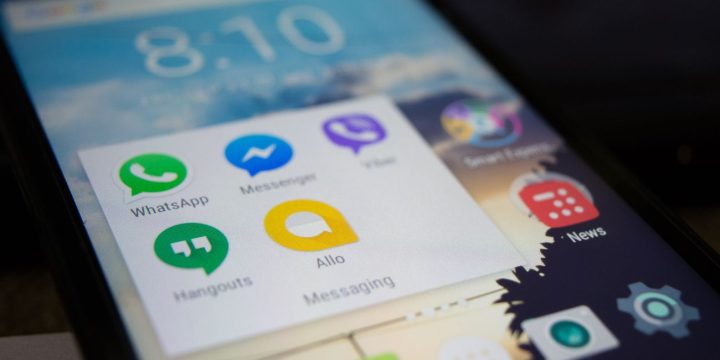
Aside from adjusting settings, there are also several habits and tips you can adopt to minimize accidental app closures:
- Master Gestures and Usage
- Improper use of gestures remains a primary cause of unintentional app closures. Familiarize yourself with the correct gestures for switching between apps on your iPhone. For instance, swipe up and briefly hold to access the App Switcher, ensuring you pause before proceeding to switch apps. This deliberate action reduces the likelihood of inadvertently closing an app.
- Utilize Shortcuts and Home Screen
- While the App Switcher is convenient, excessive reliance on it increases the risk of unintended closures. Instead, practice using shortcuts from the Home Screen or app icons to navigate swiftly between applications. This method not only streamlines your multitasking but also minimizes the chances of accidentally swiping away an app from the App Switcher.
- Get Used to Proper Gestures
- One of the most common causes of accidental app closures is improper gesture use. Make sure you’re using the correct gestures when switching apps. For example, swipe up and pause to view your app previews in the App Switcher, and swipe gently to switch between apps without closing them.
- Use the App Switcher Efficiently
- The App Switcher is a powerful tool, but it can be easy to close apps by mistake. To avoid this, try only using the App Switcher to switch between apps rather than to close them. If you do need to close an app, be sure to swipe up with purpose to avoid confusion.
- Avoid Overusing the App Switcher
- Constantly swiping through the App Switcher can lead to accidental app closures. Try to avoid overusing it and switch apps directly from the Home Screen or via the app icons.
Final Thoughts: Mastering Multitasking on Your iPhone
Accidentally closing apps on your iPhone doesn’t have to be a frequent issue. By adjusting settings, becoming familiar with gestures, and developing good multitasking habits, you can improve your iPhone experience. Whether you want to stop apps from closing unexpectedly or simply learn how to use the App Switcher more efficiently, the key is practice and understanding the way iOS handles multitasking.
By following these simple steps, you’ll be able to enjoy a smoother, more efficient app-switching experience.
Have you ever accidentally closed an important app on your iPhone? What tips have you found helpful for preventing this issue? Let us know in the comments below! Don’t forget to share this guide with friends or family who might also find it useful.

