Fortnite is a blast, but nothing ruins the fun like a matchmaking error. If you’re seeing the dreaded “Matchmaking Error #1,” don’t worry! We’ve got simple, easy-to-follow solutions to get you back in the game fast.
What Causes Matchmaking Error #1?
This error can pop up for several reasons:
- Server issues on Fortnite’s end
- Bad internet connection
- Outdated game files
- Game settings causing conflicts
Now, let’s dive into the fixes!
1. Check Fortnite’s Servers
Before you mess with your settings, check if Fortnite’s servers are down.
- Go to the Epic Games Status page.
- If servers are down, you’ll have to wait.
If everything looks good, try the next fix.
2. Restart Your Game and Device
It sounds simple, but it works more often than you’d think!
- Close Fortnite completely.
- Restart your PC, console, or mobile device.
- Launch Fortnite again and try matchmaking.
3. Check Your Internet Connection
A weak connection can cause matchmaking errors.
- Try restarting your router.
- Use a wired connection instead of Wi-Fi.
- Run an internet speed test.
- Close any apps using up bandwidth (like streaming services).
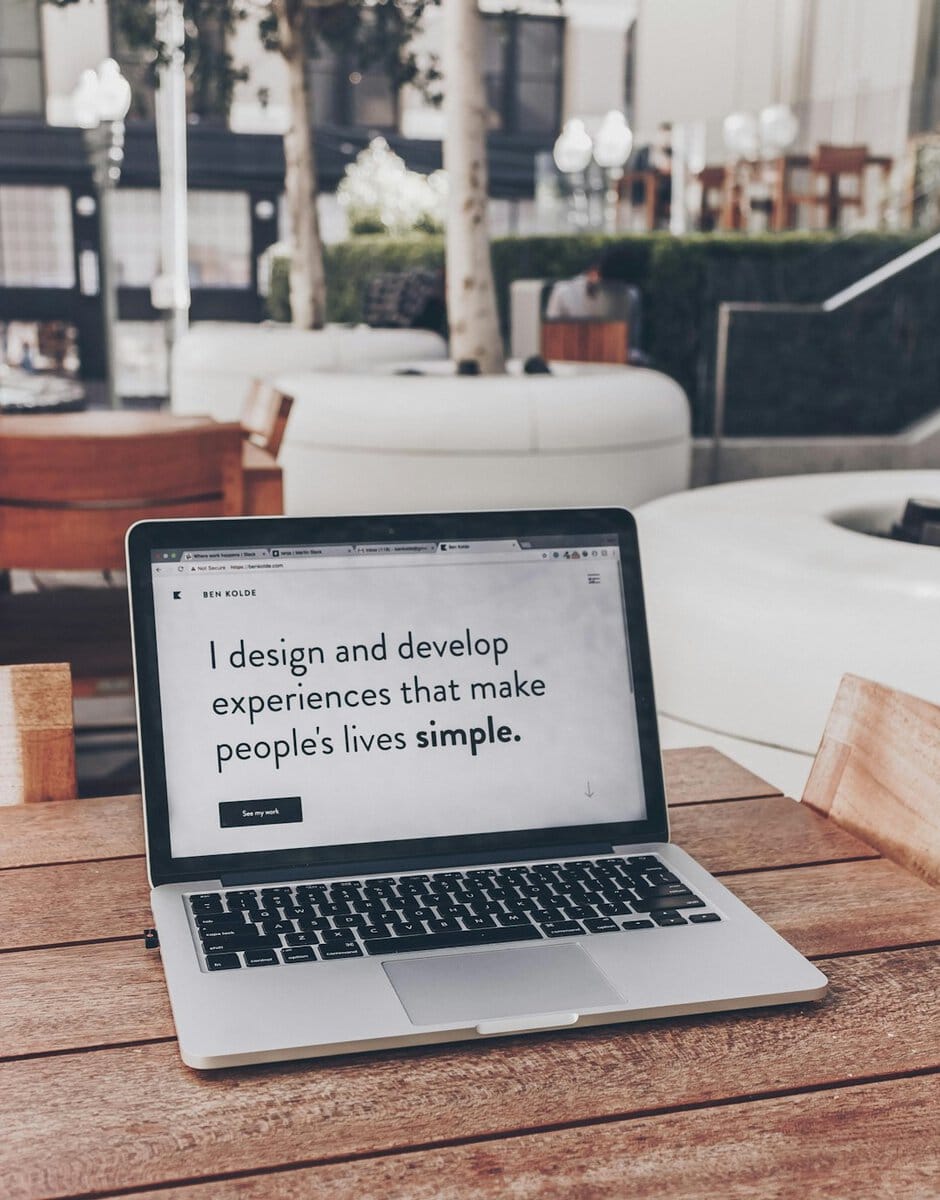
4. Change Matchmaking Region
Sometimes, your default matchmaking region might be down or overloaded.
- Open Fortnite.
- Go to Settings.
- Scroll to the Game tab.
- Find Matchmaking Region and switch to a different one.
- Save and try again.
5. Update Fortnite
Outdated game files can cause errors. Make sure your game is fully updated.
- On PC, open the Epic Games Launcher and check for updates.
- On console, go to the game’s settings and look for updates.
6. Verify Game Files
This fix helps on PC if game files are missing or broken.
- Open the Epic Games Launcher.
- Go to your Library.
- Find Fortnite and click the three dots.
- Select Verify.
- Wait for the process to complete.

7. Reinstall Fortnite
If nothing works, a fresh install might do the trick.
- Uninstall Fortnite from your device.
- Restart your system.
- Reinstall the game and try again.
Still Seeing the Error?
If the problem persists, it might be a bigger issue. Try:
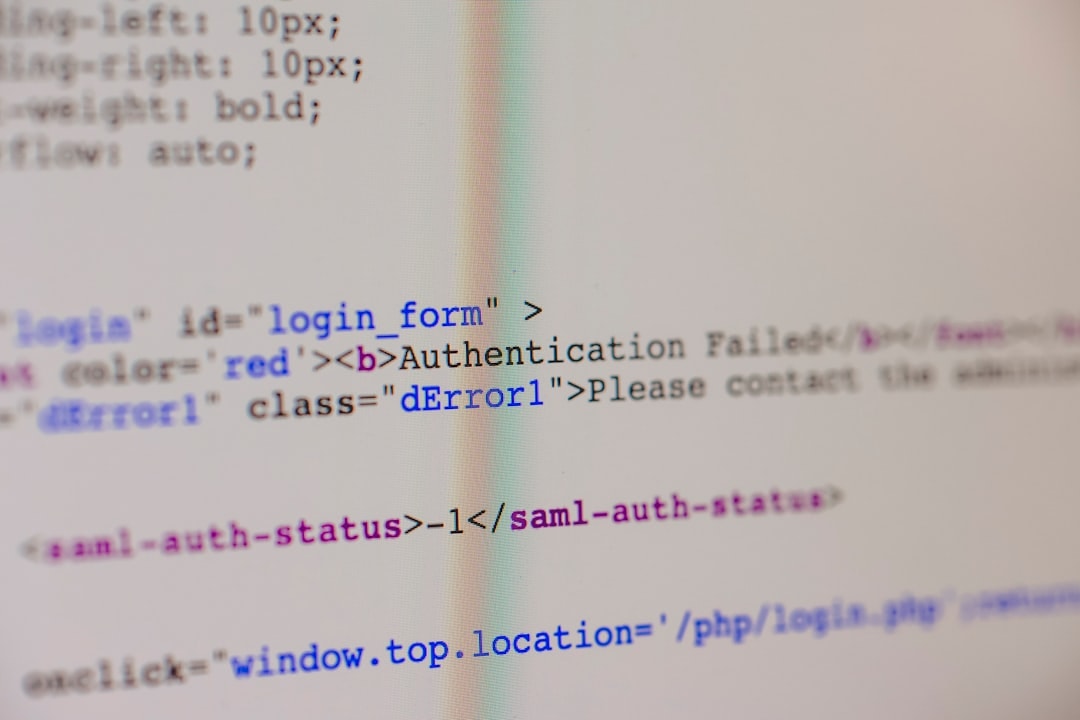
Final Thoughts
Matchmaking errors can be frustrating, but these steps should help you fix it quickly. Now, go ahead and drop back into the action!

