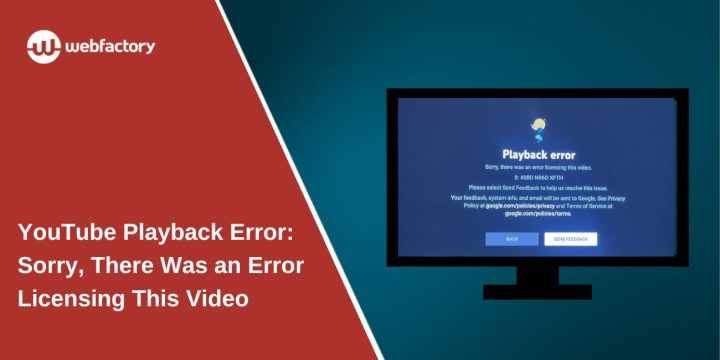Have you tried to watch a video on YouTube, only to see this message:
“Sorry, there was an error licensing this video”?
This frustrating error shows up when YouTube can’t verify that your device or account is allowed to play the video. It can happen on computers, phones, TVs, or even when streaming through apps like Chromecast. This guide explains what causes it and how you can fix it quickly.
What Does “Error Licensing This Video” Mean?
YouTube protects some content using licensing systems and digital rights management (DRM). When you play a video—especially a Premium video, a movie rental, or region-limited content—YouTube checks if you’re allowed to view it. This check can fail for several reasons.
The result? You see a message saying the video couldn’t be played due to a licensing error. It doesn’t always say why, but it usually means one of the following:
- YouTube couldn’t verify your access rights
- Your device or browser didn’t pass a DRM check
- The video has regional restrictions
- The account you’re using isn’t authorized
Why This Error Happens (Main Causes)
This problem can come from several sources. Here are the most common:
- DRM validation fails – YouTube uses a system called Widevine to manage licenses. If your browser or device can’t run it correctly, playback fails.
- Account mismatch – If you bought a movie on one account but are logged into another, the system won’t recognize your license.
- Outdated apps or browsers – Older versions of Chrome, Firefox, the YouTube app, or smart TV firmware can’t pass modern DRM checks.
- Region-locking – Some content is only available in specific countries. If you’re using a VPN or your IP is misidentified, access may be blocked.
- Temporary server issues – Occasionally, YouTube itself has hiccups on its license servers.
Device and Browser Conflicts
If you’re seeing the error in one browser but not another, it could be a browser-specific issue. Some older versions of Chrome, Firefox, or Opera might not support the DRM features required to play protected content. Similarly, extensions can block parts of the video authentication process.
This also happens with Smart TVs or gaming consoles running outdated YouTube apps. These apps may no longer support the licensing systems YouTube uses today.
Try playing the same video on another device or browser. If it works there, the problem is likely on the original device—not with your account or the video itself.
Cache, DNS, and Network-Related Problems
In many cases, your browser or app is storing bad data from a past session. Cached cookies or old login tokens may interfere with how licensing is checked.
Here are things you can try:
- Clear your browser cache and cookies
- Restart your router and modem
- Try a different DNS provider like Google (8.8.8.8) or Cloudflare (1.1.1.1)
- Disable VPN or proxy tools, which can confuse region checks
If you’re using Incognito Mode or Private Browsing, test if the video works there. If it does, the issue is almost certainly a cache or extension problem.
Account and Subscription Problems
Sometimes, you may be logged into the wrong Google account—especially on shared devices. YouTube ties content licenses to the account used for purchase or subscription.
To fix that:
- Make sure you’re logged into the same account used to purchase the video or subscribe to YouTube Premium
- If you’ve changed regions recently, verify that your YouTube account matches your billing country
- Confirm that your subscription is still active in your Google Account > Payments & Subscriptions section
In some cases, logging out of YouTube, closing the browser, and logging back in will refresh account tokens and fix the issue.
How to Fix the Licensing Error: Step-by-Step
Try these steps one by one each to fix this error:
-
Refresh the video page – Simple, but often effective
-
Try a different browser or device – Rule out device-specific bugs
-
Log out and back into your Google account – Ensures license sync
-
Clear browser or app cache and cookies
-
Restart your device – Especially useful on TVs or consoles
-
Disable VPN or proxy – Region settings may be causing the block
-
Use Incognito/Private Mode – Helps rule out extension conflicts
-
Update your browser or YouTube app – Ensures latest DRM support
-
Switch Wi-Fi networks or reset your router – Resets any local DNS or ISP filters
What Others Are Saying (Community & Google Support)
Many users have faced this error. On forums like Reddit and Google’s own help community, solutions are often similar to those above.
“The issue went away after clearing Chrome cache and restarting.”
— Reddit user on r/YouTube
“Updating the Widevine component fixed it for me in Chrome.”
— Google Help Forum user
While YouTube hasn’t published an official fix for all cases, these reports show that it’s usually a temporary issue tied to local settings—not a permanent block.
Conclusion
The YouTube licensing error is frustrating, but it’s almost always fixable. Whether it’s a browser issue, account mismatch, or network problem, the steps listed here should help you fix it quickly.
If the error continues even after trying all the steps, you can report the issue directly through YouTube’s support menu or wait for a patch—especially if it happens across multiple devices.
Let others know if a specific fix worked for you. Community feedback helps improve support for everyone dealing with the same problem.