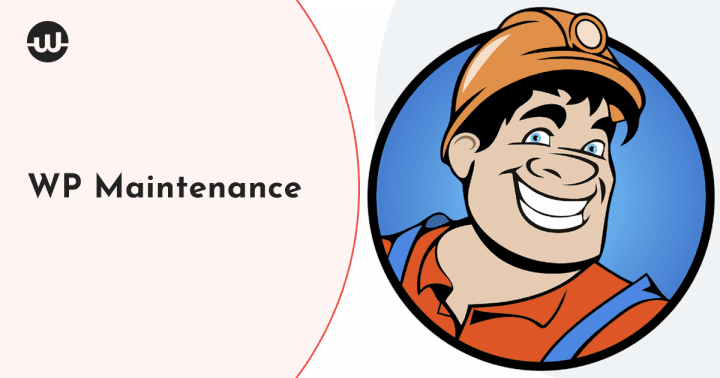Plugins give developers the ability to modify the features and functionality of a website in any way they see fit. The majority of plugins have settings that users can toggle on and off, and their appearance may be modified in terms of fonts, colors, and sizes so that it is consistent with the rest of the website.
Discover the best #WordPress #Maintenance plugin that will help you to elegantly make changes to your website
When your website is undergoing maintenance, maintenance mode plugins enable you to provide visitors with a notice that is more user-friendly rather than a broken website. It also allows you to do any maintenance activity in a risk-free environment while guaranteeing that users who require access to the website will continue to access it.
You might also come across the word “maintenance page” rather frequently. When it is necessary to do updates, backups, or maintenance on a website or mobile app, the page will redirect users to a maintenance page, which is a temporary placeholder page. It informs the user that the website they are trying to access is temporarily inaccessible since the team working behind the scenes is now engaged in some activity.
This article will discuss WP Maintenance, which we believe to be the most effective maintenance plugin currently available. It is available in free as well as paid (PRO) editions.
Let’s dive in!
WP Maintenance Free Version
The Maintenance plugin provides the administrator of a WordPress website with the option to shut down the website for maintenance temporarily, enable the “503 Service temporarily unavailable” warning, and configure a temporary page with authorization. Users may modify these functionalities by making appropriate changes to the settings for the plugin. Access to straightforward personalization options, resulting in a presentable appearance across all devices. Include the logo of your firm and an image for the background, after which you can select the color you want and add some text.
The following is a list of some of the features that users can access with the free version of the software:
- HTML/CSS layout that is compatible with displays using retina technology
- background that encompasses the entirety of the display (Backstretch)
- Effect of blurring the background
- Possibility to upload your logo
- Color options that can be configured for backgrounds, typefaces, and icons
- The heading, the content, and the title can all be personalized.
- The Front-end user login provides access to the site
- The status 503 error can be toggled on and off via the admin bar’s switch
- Help with the use of Google Analytics.
- There are specific pages on which the maintenance mode should not be active, and there is an option for turning that feature on and off as well
- It is compatible with all of the most popular caching plugins currently available
- mtnc load maintenance page for this user is a filter for changing how the maintenance page is displayed to the user
WP Maintenance PRO Version
WP Maintenance is the plugin for you if you want to build a gorgeous maintenance page, coming soon page, landing page, sales page, or under-construction page without touching any code. People who own local businesses, bloggers, designers, developers, photographers, and those who sell online or host webinars would benefit tremendously. It is also fantastic for those who design websites for others, such as webmasters who work for agencies or independently.
People who don’t have any coding or design abilities don’t want to bother with code or don’t want to spend hours custom designing their page where the target audience for the plugin when was developed. If your server can run WordPress, then there won’t be any issues when you try to run WP Maintenance on it.
Installing the most recent version of WordPress is something that we recommend doing. WP Maintenance is created with great care, utilizing the most effective coding principles and up-to-date industry standards to ensure that everything runs quickly and without any hiccups. It is far quicker than most WordPress themes because it was designed for a specific purpose.
The only requirement is that your WordPress site must be self-hosted and run at version 4.7 or higher of WordPress. If you purchase an agency license, you will have the ability to rebrand the software, install it on your clients’ websites, and charge them any amount you choose. It is not permissible for you to offer the plugin on its own as a separate product.
The following are some of the primary characteristics:
- More than 20 unique themes: suitable for any business, ranging from webinars and landing sites to mom-and-pop shops.
- Configuration of SEO: Start thinking about optimization for search engines even before your website is developed! Using our comprehensive collection of in-built SEO tools, you may optimize the website even if it just contains a single paragraph of text.
- Simple Navigation for Customers – During the time that you are working on the new website, you should restrict access to it so that only your client and your employees may view it. They will have no trouble doing this task, thanks to the feature known as the Secret Access Link.
- Complete Rebranding Is Included: It will impress your customers without touching a single line of code; you can change everything about the plugin, including the name, logo, colors, and content, directly from the dashboard.
- Manage all of your purchases, licenses, brands, and sites from a single area using the Dashboard: You’ll be able to save time by having all of your customer sites in a single location.
- Support that is both prompt and cordial: You may rest assured that you will receive first-rate assistance because the bulk of support staff is developers who contributed to the plugin’s creation.
There is no trial version available; nevertheless, you should not be concerned because you are fully protected by a 100% No-Risk Money Back Guarantee. If you decide that you do not like the WP Maintenance plugin for any reason within seven days of making the purchase, the company will gladly refund the whole amount of money you spent on it. No questions asked.
Pricings:
There are three pricing plans:
Personal Lifetime Plan:
- License for only one location
- Lifelong access to support and updates
- All existing & future plugin features
- More than twenty distinct themes
- Assurance of five fresh brand themes each and every month
- Dashboard (with license manager)
Team Lifetime:
- Five sites license
- Lifetime updates & support
- All existing & future plugin features
- More than twenty distinct themes
- Assurance of five fresh brand themes each and every month
- Dashboard (with license manager)
- White-label mode
Agency Lifetime:
- One hundred sites license
- Lifetime updates & support
- All existing & future plugin features
- More than twenty distinct themes
- Assurance of five fresh brand themes each and every month
- Dashboard (with license manager)
- White-label mode
- Rebranding
Checking the pricing page will let you know the most up-to-date rates, which is essential because developers frequently offer price reductions.
How to install the plugin?
Auto-install:
After purchasing one of the WordPress Maintenance plans, you will be sent an email that details your purchase and includes all of the pertinent information that pertains to it.
After that, you need to activate your account by going to dashboard.wpmaintenancemode.com, where you will find instructions on how to do so.
Manual install:
If you have been using the free version, you will need to deactivate and delete it from your system by going to Plugins > Installed Plugins. After that, you won’t have any problems downloading and installing the PRO version, as it will be available to you after that:
- Go to dashboard.wpmaintenancemode.com and download the most recent plugin version by selecting “Download Plugin” from the main menu on that website.
- Launch the WordPress administration dashboard, then navigate to Plugins > Add New > Upload Plugin.
- Select the.zip file you have most recently downloaded by clicking the “Choose File” button.
- To install and activate the plugin, click the Install button. To install and activate the plugin, click the Install button.
- Proceed to Settings > WP Maintenance on your browser
- Activate your plugin.
After that, you will need to create a new license to activate the plugin.
Conclusion
Maintenance mode plugins enable you to provide visitors with a more user-friendly notice. It informs the user that the website they are trying to access is temporarily inaccessible because the team working behind the scenes is now engaged in some activity.
WP Maintenance is the plugin for you if you want to build a gorgeous maintenance page, coming soon page, landing page, or under-construction page. People who own local businesses, bloggers, designers, developers, photographers, and those who sell online or host webinars would benefit tremendously.
What are you waiting for? Install your instance right now!