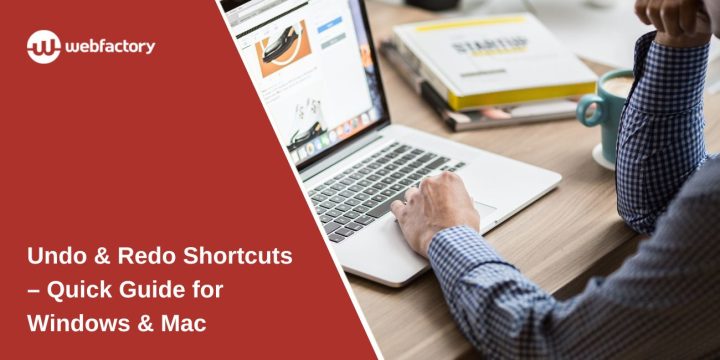Undo and redo shortcuts allow users to quickly correct mistakes while working in various applications, such as Microsoft Excel, Word, Google Docs, PowerPoint, Notepad, and Photoshop. These shortcuts help improve workflow efficiency by allowing users to reverse accidental changes or restore previous edits.
This guide provides undo/redo keyboard shortcuts for Windows and Mac, explains how to undo multiple actions, and offers solutions when the function stops working.
What Are Undo & Redo?
Undo allows users to reverse their last action, such as deleting text, modifying a spreadsheet, or applying formatting changes. If a mistake is made, pressing the undo shortcut will restore the previous state.
Redo restores an undone action. If a user mistakenly undoes a change, the redo function brings it back without having to reapply the edit manually. Undo and redo enhance productivity by providing a quick way to correct errors without manually redoing work.
Undo & Redo Keyboard Shortcuts for Windows & Mac
Keyboard shortcuts for undo and redo work across most applications, including Microsoft Office, Google Docs, Notepad, and graphic design tools like Photoshop.
Windows & Mac Undo/Redo Shortcuts
- Undo (Windows & Mac):
Ctrl + Z(Windows) /Command + Z(Mac)
- Redo (Windows & Mac):
Ctrl + Y(Windows) /Command + Shift + Z(Mac)
Applications That Support These Shortcuts:
- Microsoft Excel, Word, and PowerPoint
- Google Docs, Slides, and Sheets
- Notepad, Text Editors, and Code Editors
- Photoshop, Illustrator, and Design Tools
These shortcuts work consistently across multiple software programs, allowing users to reverse or restore actions quickly without using the menu options.
How to Undo/Redo Multiple Actions at Once
Users may need to undo or redo several changes in some applications simultaneously.
- Microsoft Excel & Word: Click the Undo drop-down arrow in the toolbar to see past actions. Select an earlier step to undo multiple actions.
- Google Docs: Use File > Version History to restore previous document versions.
- Photoshop: Open the History Panel to undo multiple steps.
These features help users navigate multiple edits efficiently without manually undoing each step.
Troubleshooting Undo/Redo Issues – Common Problems and Fixes
Undo and redo functions may sometimes stop working due to application settings, file permissions, or software errors.
- Undo/Redo Not Working in Excel or Word: Ensure the file is not in read-only mode. If undo history disappears, restart the application to refresh the session.
- Lost Undo History After Closing a File: Undo history resets when Excel, Word, or Notepad is closed. Use Version History in Google Docs or cloud-based backup to recover previous versions.
- Undo Not Functioning in Browsers: Use Ctrl + Z to undo text changes in web forms. If undo/redo shortcuts stop working, restart the browser or clear cache and cookies.
- Undo History Not Saving in Large Files: Some programs limit the number of undo actions to save memory. Check application settings to increase the undo level if possible.
Undo & Redo Shortcuts in Other Applications
Undo and redo shortcuts also apply to graphic design tools, coding software, and web browsers.
- Google Docs & PowerPoint: Standard undo/redo shortcuts work the same as in Microsoft Office.
- Notepad & Text Editors: Undo is limited; some editors do not support redo.
- Photoshop & Illustrator: Use the History Panel to undo multiple changes in design work.
- Web Browsers: Undo text edits with
Ctrl + Z, but browsing actions cannot be undone.
These shortcuts ensure quick error correction in different programs.
How to Customize Undo Levels in Microsoft Office
Microsoft Excel and Word allow users to increase the number of undo actions stored in memory.
- Excel users can modify registry settings to increase undo history.
- Word users can manually undo multiple steps by accessing the history dropdown.
Customizing undo levels helps retain more editing history for complex documents.
Conclusion
Undo and redo shortcuts are essential for quickly fixing mistakes in Excel, Word, Google Docs, and other applications. These functions save time and prevent manual rework.
If undo stops working, users can restart the application, check file permissions, or use cloud-based version history.
Do you use undo/redo frequently? Share your favorite shortcuts in the comments!