YouTube Vanced is a popular alternative to the official YouTube app, offering users an enhanced viewing experience with features like ad-blocking, background playback, and more. However, like any other app, it can sometimes encounter issues that prevent it from functioning correctly. Whether you are unable to launch the app, experiencing playback problems, or encountering errors during installation or updates, this troubleshooting guide will provide you with solutions to get your YouTube Vanced up and running smoothly again. With step-by-step instructions and helpful tips, we’ll help you navigate through the common issues and find effective solutions to ensure uninterrupted enjoyment of your favorite videos on YouTube Vanced.
What is YouTube Vanced?
YouTube Vanced is a modified version of the popular video-sharing platform, YouTube. It offers a range of additional features and customization options that are not available in the regular YouTube app. One of the key features of YouTube Vanced is its ad-blocking capability, which eliminates all types of ads including banner ads, video ads, and even those annoying unskippable ads. This allows users to enjoy uninterrupted viewing without any distractions.
In addition to ad-blocking, YouTube Vanced also provides background playback. This means that users can continue listening to their favorite music or podcasts even when they switch to another app or lock their device screen. Moreover, it offers the ability to override video resolution limits and select higher quality options for enhanced viewing experience.
Despite its popularity and numerous benefits, there may be instances where users encounter issues with YouTube Vanced not working properly. Common troubleshooting steps include clearing cache and data from the app settings, checking for updates on both the app itself and MicroG (a companion application required for signing in), disabling battery optimization for improved performance, and ensuring that all necessary permissions are granted to the app. However, if these steps do not resolve the issue, seeking assistance from online forums or contacting customer support may be necessary.
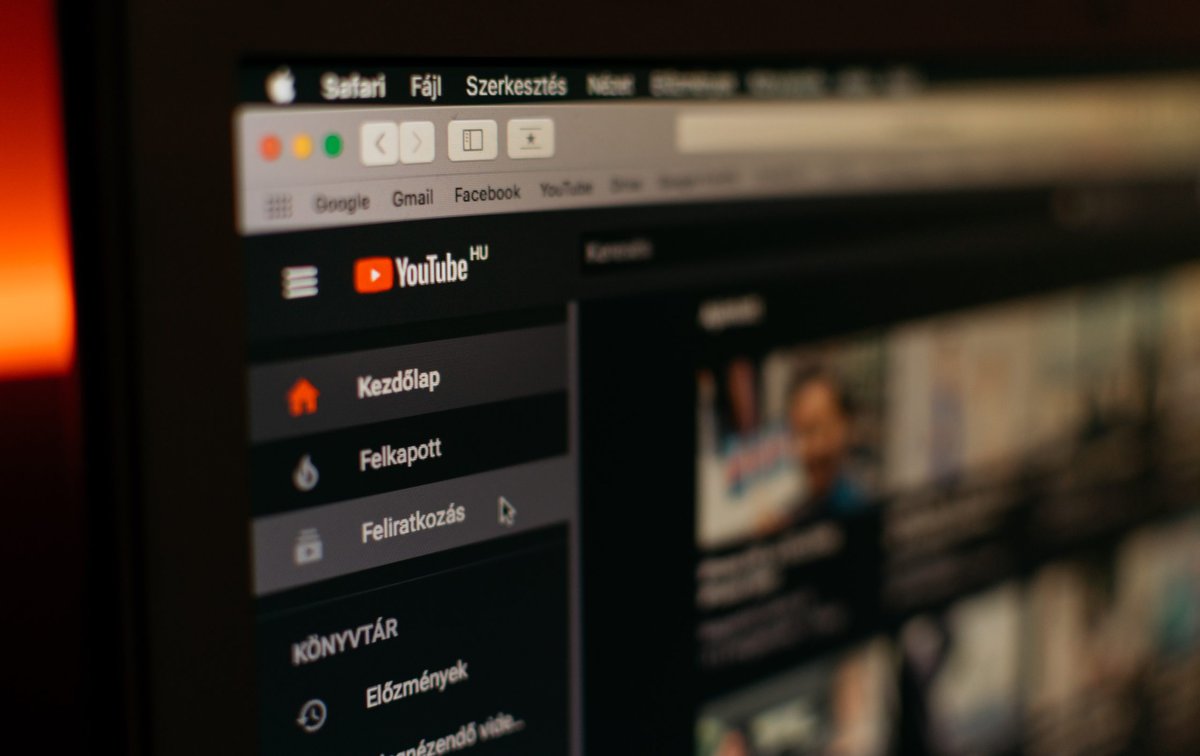
Common issues
Common issues that users may encounter when using YouTube Vanced include playback errors, login issues, and installation problems. One of the most common complaints is experiencing playback errors, such as videos not loading or constantly buffering. This can be frustrating for users who want to watch their favorite content seamlessly. Another potential issue is related to login problems, where users may find themselves unable to sign in to their YouTube account within the Vanced app. This can be a hindrance for those who rely on personalized recommendations and playlists.
Additionally, some users may face installation problems when trying to set up YouTube Vanced on their devices. These issues can range from encountering error messages during installation to having difficulties finding a compatible version for their specific device or operating system. It’s crucial for users to have access to troubleshooting tips and solutions in order to resolve these common problems and fully enjoy the benefits of using YouTube Vanced as an alternative client for watching videos on YouTube.
Playback errors
Playback errors can be a frustrating experience when using YouTube Vanced. One common issue is the video freezing or buffering frequently during playback. This can be caused by a slow internet connection, congested network, or insufficient device resources. To troubleshoot this problem, users should try closing other apps running in the background, clearing the cache of YouTube Vanced, and restarting their device. Additionally, checking for any available updates for both YouTube Vanced and the device’s operating system can also help resolve playback errors.
Another playback error that users may encounter is audio syncing issues with the video. This occurs when the audio does not match up with the visuals on screen, leading to an unpleasant viewing experience. To address this problem in YouTube Vanced, users can try adjusting the video quality settings to a lower resolution as higher resolutions may require more bandwidth and cause synchronization problems. Additionally, clearing the cache and data of YouTube Vanced can help eliminate any temporary glitches that might be causing audio syncing issues. If all else fails, reinstalling YouTube Vanced from a trusted source could potentially resolve this playback error.
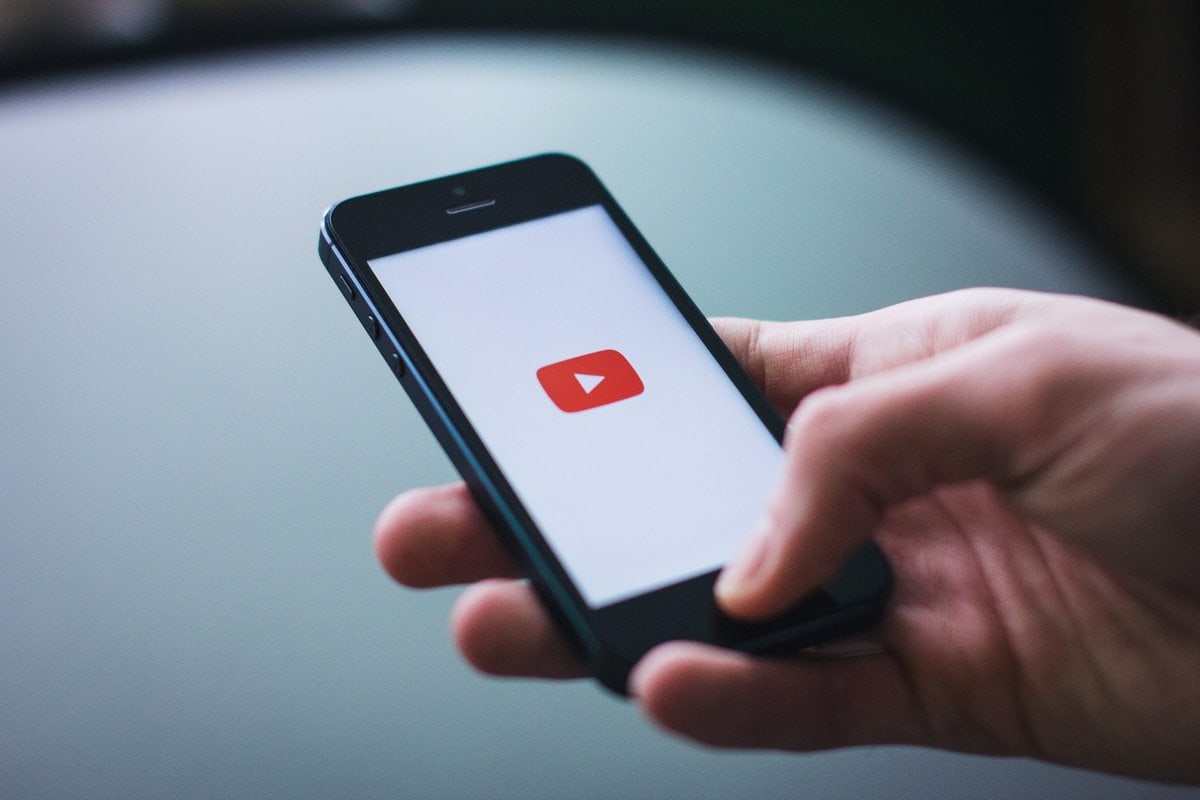
Login problems
One common login problem that users may encounter when using YouTube Vanced is an “invalid credentials” error. This error message typically occurs when the user enters incorrect login information or if their account has been compromised. To troubleshoot this issue, users should double-check their username and password, making sure there are no typos or errors. If the issue persists, it is recommended to reset the password through the password recovery option provided by YouTube Vanced.
Another login problem that users may face with YouTube Vanced is a “login loop” issue. This occurs when users repeatedly try to log in but are redirected back to the login page without any error message displayed. If you’re also managing other tasks, such as academic assignments, you might want to buy a custom research paper to save time and focus on resolving tech issues. Balancing both can be challenging, and outsourcing some of your work can help reduce stress. To resolve this issue, several solutions can be attempted. Clearing browser cache and cookies might help eliminate any conflicting data causing the loop. Additionally, disabling any browser extensions or plugins could also resolve this problem as they might interfere with the login process. Finally, updating YouTube Vanced to its latest version or reinstalling the application entirely can often fix persistent login loop issues for users experiencing them on various devices and platforms.
Video not loading
If you are experiencing issues with videos not loading on YouTube Vanced, there could be several reasons behind this problem. Firstly, check your internet connection to ensure it is stable and strong enough to stream videos. Poor connectivity can cause buffering issues and prevent videos from loading properly. Additionally, consider clearing your app cache or reinstalling the YouTube Vanced application as a corrupted cache can also hinder video playback.
Another factor that could contribute to videos not loading on YouTube Vanced is an outdated version of the app. Ensure that you have the latest version installed, as older versions may lack compatibility with certain video formats or features, resulting in playback problems. If none of these solutions work, it might be worth checking if there are any ongoing server issues with YouTube Vanced by visiting their official support channels or online forums for updates and assistance from other users who may have encountered similar problems.
Clearing cache and data
Clearing cache and data is a common troubleshooting step that can help resolve issues with YouTube Vanced not working. When you use an app like YouTube Vanced, it stores temporary data in its cache to load videos and other content faster. However, over time, this cache can become corrupted or overloaded, leading to various problems such as freezing, buffering issues, or the app crashing altogether.
To clear the cache for YouTube Vanced on Android devices, go to Settings > Apps > YouTube Vanced > Storage > Clear Cache. This will remove all the temporary files stored in the app’s cache folder. Alternatively, you can also clear both the cache and data for YouTube Vanced by selecting “Clear Data” instead of just clearing the cache. However, keep in mind that clearing data will reset your preferences and settings within the app.
By clearing the cache and data for YouTube Vanced, you essentially give it a fresh start by removing any potential conflicts or glitches caused by cached files or incorrect settings. It is recommended to perform this step whenever you encounter issues with the app’s performance or functionality. Remember that clearing data should be done cautiously as it resets your personal preferences within YouTube Vanced; hence it may require reconfiguration after performing this action.
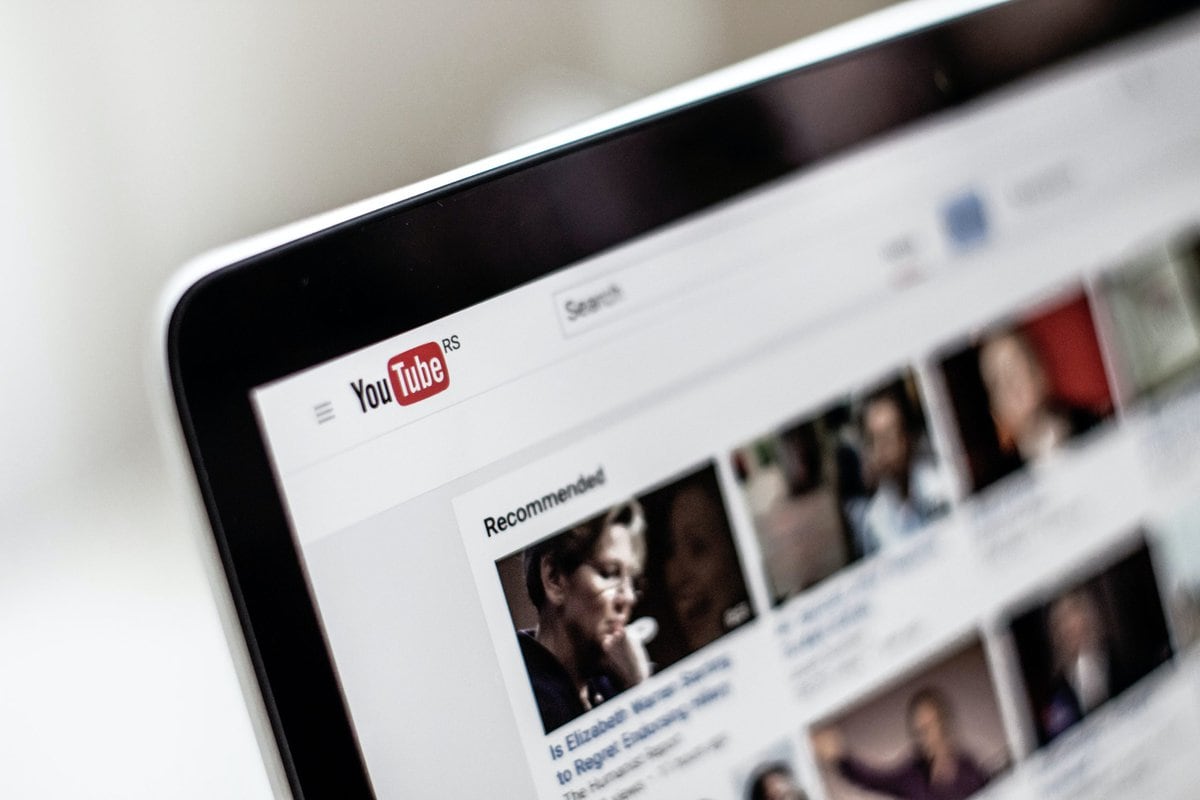
Checking for app updates
Checking for app updates is an essential step when troubleshooting issues with YouTube Vanced not working. App developers frequently release updates to fix bugs, add new features, and improve performance. By ensuring that you have the latest version of YouTube Vanced installed on your device, you can potentially resolve any issues you are experiencing.
To check for app updates on Android devices, go to the Google Play Store and open the menu by tapping on the three horizontal lines in the top-left corner. Then, select “My apps & games” and navigate to the “Installed” tab. Look for YouTube Vanced in the list of apps and see if there is an update available. If an update is available, tap on “Update” to install it.
On iOS devices like iPhones or iPads, you can check for app updates through the App Store. Open the App Store app and select your profile picture in the top-right corner. Scroll down until you find “Available Updates,” where any pending updates will be listed. If there is an update available for YouTube Vanced, tap on “Update” next to it.
By regularly checking for app updates and keeping YouTube Vanced up-to-date, you can ensure that you have access to all the latest features and improvements while also minimizing potential compatibility issues or bugs that may hinder its functionality.
Disabling battery optimization
One common issue that users encounter when using YouTube Vanced is that the app stops working or crashes frequently. One possible reason for this could be battery optimization settings on their device. Battery optimization is a feature available on most Android devices that automatically limits background activity and restricts certain apps from running in order to conserve battery life.
Disabling battery optimization for YouTube Vanced can help resolve these issues as it allows the app to run smoothly in the background without being restricted by battery-saving measures. To disable battery optimization, users can go to their device’s settings, navigate to the “Battery” or “Battery & Performance” section, and then look for the option to manage app power usage or battery optimization. From there, they can find YouTube Vanced in the list of installed apps and select it to change its power-saving settings.
By disabling battery optimization specifically for YouTube Vanced, users can ensure uninterrupted playback and prevent any potential crashes or malfunctions caused by restricted background activity. However, it’s important to note that disabling this feature may have an impact on overall battery life; therefore, users should weigh the benefits against any potential decrease in device longevity before making this adjustment.
Conclusion: Troubleshoot YouTube Vanced effectively to enjoy uninterrupted streaming
In conclusion, troubleshooting YouTube Vanced effectively is crucial to ensuring uninterrupted streaming. By following the steps outlined in this guide, users can address various issues that may arise while using this modified version of YouTube. From resolving playback errors and buffering problems to fixing login and account-related issues, it is essential to be aware of the potential roadblocks and how to overcome them.
Furthermore, by staying updated with the latest version of YouTube Vanced and its accompanying MicroG app, users can avoid compatibility issues and enjoy a seamless streaming experience. Regularly checking for updates, clearing cache and data, or reinstalling the application are effective troubleshooting methods that should be employed when facing any technical glitches.
In summary, taking proactive measures to troubleshoot YouTube Vanced will help users overcome common obstacles and enjoy uninterrupted streaming. By following the instructions provided in this guide and staying informed about updates or new releases from the developers, individuals can ensure a smooth user experience while using this popular modified YouTube application.

