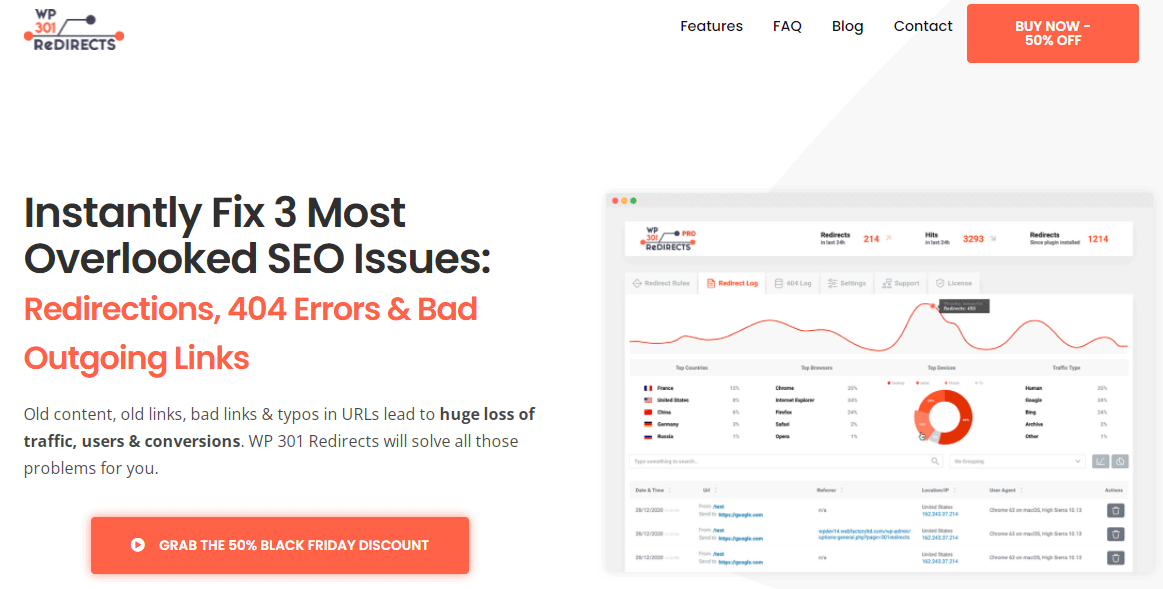Link building is significant for growing a site, and the internet is full of links leading to research, other sites, media files, etc. A single site could have thousands of them. But when links become broken, they can impact your site negatively.
Make sure that you #scan all broken links and #fix them before they harm your #website. Read on and learn more about this topic!
Also, this could cause a myriad of problems, such as negatively impacting user experience or even damaging your SEO. Luckily, we can fix these, but we need to get the basics out of the way before getting into the fixing part.
How Broken Links Can Negatively Impact a Website
Search Engine Optimization
Links that are both functional and credible are critical components of any SEO strategy. As a result, it’s vital to keep an eye on your links and ensure they only lead to reasonable pages with high domain authority. When this is not the case, search engines like Google take notice and doc your site for it.
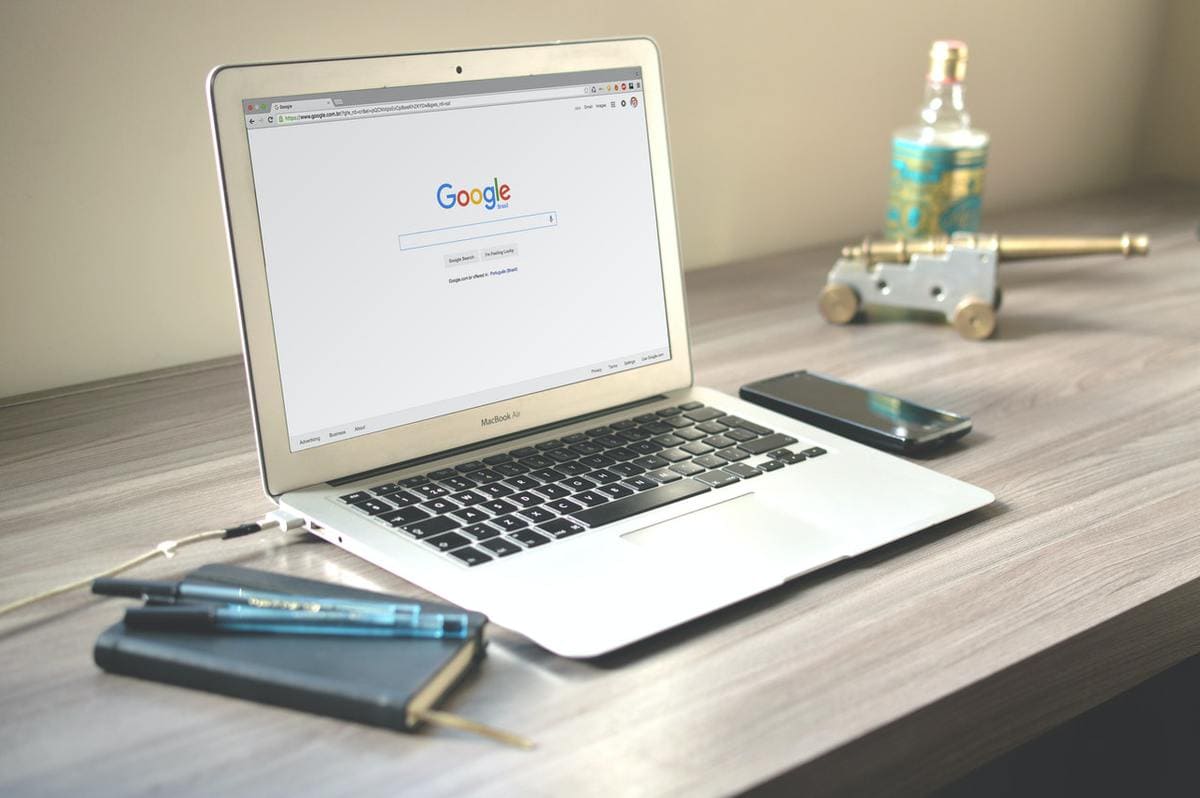
If some of your links are broken and lead to a 404 page, Google will not deem it functional. So, to avoid getting penalized by search engines, you should vary link validity.
It Could Reduce Conversions
A professional site with a modern and sleek-looking design will attract more customers and have a better conversion rate compared to the opposite. One of the reasons is that we can consider sites such as those professional by users and casual visitors.
Having wrong or broken links will have the opposite effect. The site won’t give off a professional air, which will, in turn, make people way less likely to engage further thus, impacting the conversion rates.
However, this is especially important if you’re running an eCommerce site or linking your blog to your store. If users can’t find the product, they’re not going to buy it.
Credibility and Consistency
Aside from just functionality, links play a significant role in the credibility of the site, and by proxy, your credibility as an author or business owner. Having wrong links will make the area appear less professional and less trustworthy and consistent.

If you don’t maintain some of your older posts and a user stumbles upon them, they won’t like what they see. And, with so much competition on the Internet, keeping up appearances is critical. If your site is down, users can always find another source of information or products, no matter how niche your industry is.
Links to Watch for
Links are not just here to guide the user from one site to the other. They have multiple different purposes, all the way from an image source to website maintenance. There are just a few you have to keep an eye out for.
- Image Links – Sometimes, people tend to forget that deleting an image causes a “broken link icon” to appear on the screen. Also, this is bad for any site, but especially for those that rely on visual materials.
- Links To Other Sites – As we’ve mentioned, link building is an excellent strategy for growing a website. However, when you link to some else’s site, you’re not counting on them deleting the post or the site disappearing from the face of the earth, although. But it does happen.
- Internal Links – Internal links that connect your posts are suitable for both site navigation and SEO. However, you can easily break these by changing URLs or moving them.
How to Scan for Broken Links
Installing a plugin to scan for broken links is a simple process. You’ll know how to do it if you’ve ever installed a plugin on your WordPress installation.
Find the plugin be navigating to “Plugins,” search for it and install. It’s as easy as 1,2,3. Today, we’ll be showing you how to scan for broken links using WP 301 Redirects, a versatile WP redirection plugin that also comes with a link scanner.
Scanning
This scanner is a new addition to the plugin and will scan your entire site for problematic links that need to be handled. Navigate to “Settings,” WP 301 Redirect, and find the Link Scanner tab.
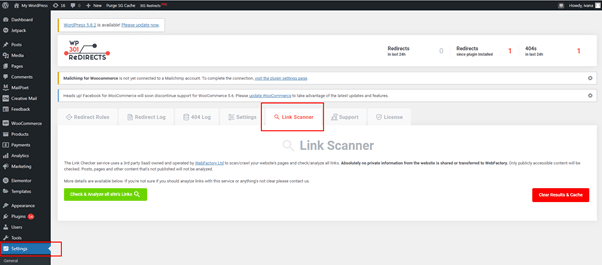
After that, click the “Check and Analyze all the site’s links” button and wait for the plugin to do its job. If there’s a lot of content on the site, your analysis allows the plugin a few minutes to scan everything.
The speed can vary depending on the number of posts and pages and how many links you have. It may take a bit longer if you tend to link at least 4 to 5 times per post. But if the site is new and you don’t link all that often, it will do the scan in a flash.
Note: Feel free to do whatever you wish while this is taking place. No matter what you’re doing on the site, the scanner will do its job in the background.
Links and Details
Once the scan is complete, you’ll be able to see the results. They’ll include a list of total pages scanned (blue), total links scanned(green), and problematic links(red). There’s an option to sort the results per your wishes through a dropdown menu.
Our suggestion is to sort by inappropriate links first. This makes it much easier to isolate the problematic link first, rather than scrolling for hours on end to find them.
If you can’t seem to find what you’re looking for, type in the keyword in the search box located in the left corner. Also, this comes in handy when you’re trying to check up on specif links such as affiliate marketing links or product pages.
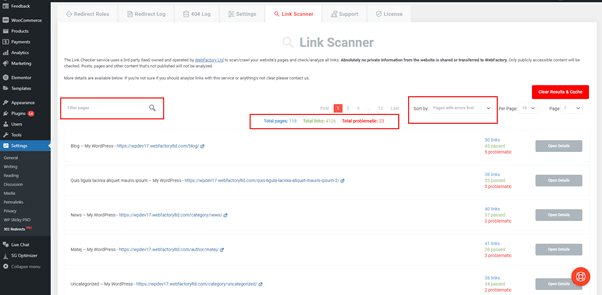
Each row in the results represents a different page on the site. The page’s name and link are displayed on the left, while the total number of scanned links, how many are still functional, and how many require further attention are displayed on the right.
To learn more about the link that showed up as problematic, click on the “Open Details” button on the far right side. Further, this will open a new window containing more detailed information about every link on the site, as well as what’s wrong with it. The problematic links will all be on the top, and a red link icon represents them.
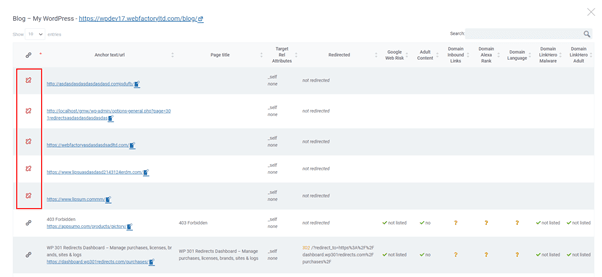
Aside from just the red icon that indicates a problem, each row will display a handful of stats pertaining to the link in question.
These include
- the URL
- Page title
- Target rel attributes
- Web risk
- Domain Alexa ranks
- Domain inbound links
- Adult Content
- Domain language
- Malware status
To isolate any links and go ahead with fixing them, click on the URL located next to the icon. However, this will take you directly to the page and show you the link question. From here on out, you can replace the link, redirect it, or delete it. Whatever you have to/ want to do.
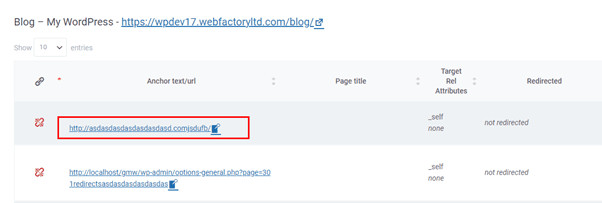
The entire process of finding the links and fixing them is relatively simple, and it might mean a lot for your site. So, this is something you really can’t afford to skip as it relates to all those site concerns we talked about earlier.
When Should I Scan for Broken Links?
A general rule of thumb is every two weeks or once a month. However, if you link to many other websites or use affiliate marketing, it should be closer to once a week. However, there is no one correct answer to this, and you’ll find many varying answers. It’s best to start frequently and find your own pace as time goes on.
Aside from checking in now and then, there are specific situations where you should most definitely check for broken links.
Specific Use Cases
- Buying a new site – If you purchase a site previously owned by someone else, you should always make sure every link is good to go. Sites may have not only broken links but can also link to malware-infested websites. As its new owner, make sure you delete all of these.
- Reorganizing the site structure – When planning to do some much-needed reorganization, you’ll be adding a lot of redirects. This causes some old links to become broken, and it’s virtually impossible to check everything manually.
- The site has been around for a while – You could have linked to something helpful five years ago, but it is no longer available. You can’t go around manually checking every old link on sites that have been around for a while.
- Visitors complaints or a sudden fall in traffic – A sudden fall in traffic may mean your visitors are encountering the much-dreaded 404 error. When this happens, the first step is to check if links are the issue by scanning all of them.
Final Thoughts
Scanning your site for broken links only takes minutes, but it can mean a lot for your site.
It can explain a loss in traffic, boost, and SEO and help ensure a good user experience. Don’t miss out on this step and let technical errors mess with your site.