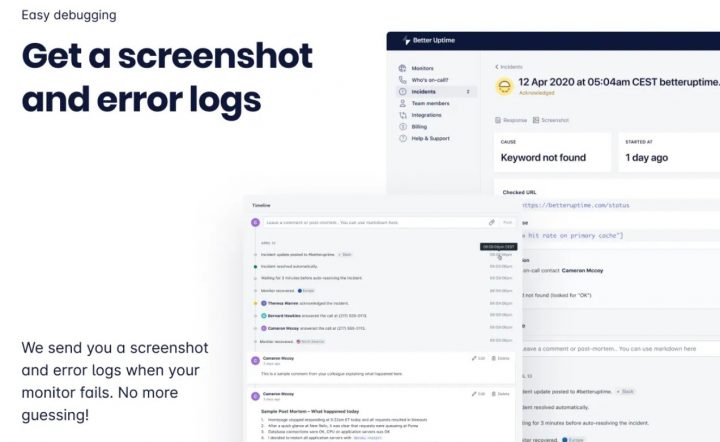The HTTP Error 500.30 – ASP.NET Core App Failed to Start is a common issue developers encounter when deploying an ASP.NET Core application. This error typically indicates that the application cannot start due to issues with dependencies, misconfigurations, or runtime failures. Thankfully, there are several ways to troubleshoot and resolve this issue quickly.
Understanding the Error
The 500.30 error occurs when the ASP.NET Core hosting module fails to launch the application. This failure can stem from a variety of reasons, such as:
- Missing or corrupt application dependencies
- Configuration file errors
- Framework mismatches
- Insufficient permissions
In most cases, the error message does not provide deep insights into the root cause. However, by analyzing logs and checking configurations, the issue can usually be resolved quickly.
How to Fix HTTP Error 500.30
1. Check the Event Viewer and Logs
One of the best ways to diagnose why an ASP.NET Core application failed to start is by examining the logs. You can do this by checking:
- Windows Event Viewer: Look for errors related to your application under Windows Logs > Application.
- Kestrel Logs: If using Kestrel, check the logs where your application is hosted.
- stdout logs: If logging is configured in web.config, check the logs in the logs folder.
2. Verify the .NET Core Runtime
This error can often occur due to a missing or incorrect .NET Core runtime. Ensure that the correct runtime is installed by running:
dotnet --infoCompare the installed runtime versions with the one required by your application. If the correct runtime is missing, download and install it from the official .NET download page.
3. Check for Misconfigured Web.Config
The web.config file plays a key role in ASP.NET Core applications running under IIS. Check for common issues such as:
- Incorrect processPath attribute
- Missing ASP.NET Core module configuration
- Incorrect environmentVariables
If you’ve recently updated your application, restoring a previous working version of web.config might resolve the issue.
4. Restore Missing Dependencies
Sometimes, the application fails to start due to missing dependencies. To ensure all required packages are properly installed, run:
dotnet restoreAdditionally, if you are publishing your app, make sure that it includes all dependencies by using:
dotnet publish -c Release -r win-x64 --self-contained false5. Set Environment Variables for Better Debugging
By setting the ASPNETCORE_ENVIRONMENT variable to Development, you can get more detailed error messages. Run the following command:
setx ASPNETCORE_ENVIRONMENT DevelopmentRestart the server and check if the logs provide more details about the issue.
6. Ensure Proper File Permissions
On Windows servers, incorrect file permissions can prevent the application from starting. Make sure:
- The application folder has appropriate read/write permissions.
- The IIS App Pool identity has the necessary permissions.
Final Thoughts
Error 500.30 in ASP.NET Core can be frustrating, but with systematic troubleshooting, it can be resolved quickly. Always start by checking logs, verifying dependencies, and ensuring configurations are correct. If the problem persists, consider running your application locally with dotnet run to pinpoint the issue.
By following these steps, you can get your application running smoothly again in no time!