I know what you’re thinking, “I have a speed plugin/caching plugin on my site; that’s all I need, right?”
Speeding up #WordPress is an art, and every second (or millisecond) that you shave off the site load speed is going to make a big difference.
Especially when it comes to your SEO results.
People think that because their website is not ‘extremely slow,’ that means they’ve done their job. Actually, not only is shaving even .5s off the load time going to improve user experience drastically, but it can drastically improve the organic traffic that is coming to your site. In fact, a client of mine had a 130%+ increase in organic traffic simply by speeding up their site, and not by much, mind you.
So let’s go through the biggest mistakes people make when it comes to speeding up a site.
Not Having a Separate Mobile Cache
So you’ve turned on caching for your site, it loads pretty fast, much faster than before. You may not think turning on mobile caching is that important, especially if your site is responsive. However, for certain sites, this can be a big deal.
Let me give you an example with a client I had. This client had a big video that would play on the top of the website when users would go to that site, however, it would be hidden on mobile devices. Everything looked good when I turned on the cache; what I didn’t realize was that the video was loading on mobile devices! So every time someone accessed the site on mobile, they would be downloading this huge mp4 file! And worst of all, they wouldn’t even see it!
The reason is because the video was set not to download when the user was on mobile, but since the site was cached on desktop and the same cache was getting delivered to both mobile and desktop users, and even though the video was set to be hidden at a certain device-width, it was still getting loaded.
Don’t rely on the server for https redirects
When people think of speeding up their site, the last thing they think about is the .htaccess file. However, optimizing the .htaccess file is one of the most important things you can do after you set up your website cache.
And the concept is very simple, if someone comes to your site by typing in ‘yoursite.com’ into their browser, the browser goes to that URL and then takes instructions from the .htaccess file for where it should redirect to.
Now what many WordPress people do is they change their site URL to include https in the General Settings in WordPress as below:
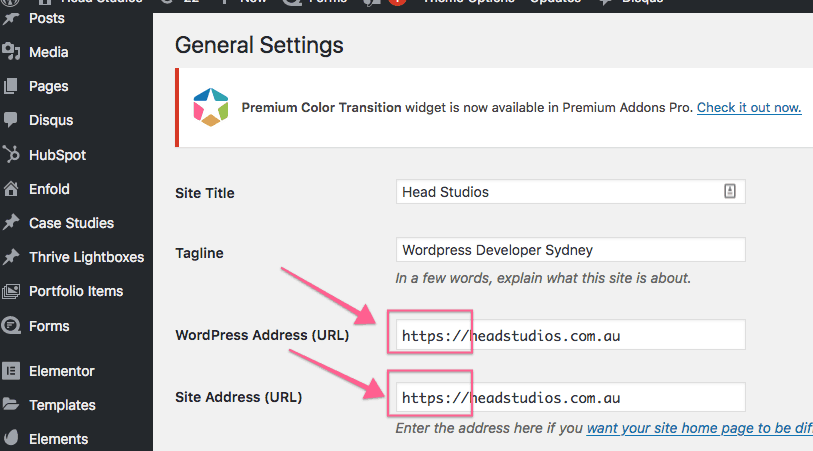
However, what this means is that WordPress has to be booted up, the database queried, the URL of the site to come back, and then for the user to be redirected to that correct URL (the https one). This takes a LONG time (in millisecond terms). However the .htaccess file is queried before the server file (.php), so if the instructions in that file redirect to the https:// version it will be much quicker, the following plugin below can redirect your HTTP to https:
# Redirect HTTP to HTTPS
RewriteEngine On
RewriteCond %{HTTPS} !on
RewriteCond %{SERVER_PORT} !^443$
RewriteCond %{HTTP:X-Forwarded-Proto} !https
RewriteRule ^(.*)$ https://%{HTTP_HOST}/$1 [R=301,L]
Pro Tip: have your site URL be: https://yoursite.com.au, instead of: https://www.yoursite.com.au! Sometimes the Https redirect goes to https:// and then has to redirect to https://www, which causes a long redirect time. By having your site as https://yoursite.com.au, it will solve this potential issue.
Having Large Images
This is a typical issue where an image which should be 200x200px, since that is the space in which it is placed, is actually 1,500 x 1,500 (the source image that is). This takes up a large amount of memory, and Google sees this and can penalize your site.
The solution to this is very simple: you can do a test in something like GTMetrix, which will tell you if there are images that are too large. Then simply right-click on an image that’s too large in Chrome and click on Inspect Element, this will tell you how large the place holder is. Then all you need to do is open and resize the photo in Photoshop and upload it back to the server and the issue will be fixed.
Having Slow Plugins (And not Knowing Which Plugins are Modifying the Htaccess file)
When you think of plugins that may slow down your site, you may be thinking these are poorly put together plugins, and this is correct. However, you would be surprised to know that there are many high-end plugins that can completely wreck your site speed.
For example, take Wordfence. Wordfence is a popular antivirus WordPress plugin; in fact, it can be considered as the most popular antivirus program for WordPress. However, unbeknownst to a lot of people, Wordfence can screw with your .htaccess file and completely ruin your site.
Knowing which plugins are writing to your .htaccess file is very important since that’s the first file that a browser fetches, if it’s configured incorrectly, it can really slow your site with long redirects.
Other times certain plugins like gallery plugins can also slow down your site, so be sure to be wary of these.
That’s it; those are the five major mistakes that WordPress developers make when trying to speed up their site. Are there any other you can think of?


Having larges images in blog is the main cause of website speed. Mostly content is used to bring the users and images are played important role into. But many of users don’t think of images and website speed. they try to implement coding tricks to faster their website.
Stay focus on images size.
Thanks for this article
You answered a question I’d be wondering for years, and that is whether or not to use www in the url. I’ve always added it until recently. I think you made a good argument not to use it. I just did it out of tradition.
You mentioned the Wordfence plugin having the possibility to ruin a site. Ouch, no one wants that. I use it on nearly every site I build, so I’m very interested in a better free alternative. I have had concerns that it’s such a robust plugin that it might take up resources and slow a site down, but that might just be the cost of security against hackers. I will say in favor of Wordfence, I’ve never had a site hacked while using the plugin, though from the logs, I can see that hackers are attacking my sites 24/7.
By the way, I found this article via a Tweet from Updraft Plus.