WordPress Theme Customizer is a powerful tool that allows you to tweak your website’s appearance in real-time. Whether you’re a beginner or a seasoned web developer, mastering the Customizer will help you fine-tune your site’s look without touching a line of code.
What is WordPress Theme Customizer?
The WordPress Theme Customizer is a built-in feature that enables you to modify various aspects of your site, such as colors, fonts, backgrounds, and layouts, while previewing changes live. This means you can adjust settings without affecting the live site until you’re ready to save and publish.

How to Access the WordPress Theme Customizer
To use the Customizer, follow these simple steps:
- Log in to your WordPress dashboard.
- Navigate to Appearance > Customize.
- The Theme Customizer interface will open, displaying various customization options.
Key Features of the WordPress Customizer
The amount of customization options you’ll see depends on the theme you’re using. However, most themes contain the following sections:
Site Identity
In this section, you can set the site title, tagline, and logo. Some themes also provide an option to upload a favicon, which is the small icon representing your site in browser tabs.
Colors
The Colors section allows you to adjust elements like backgrounds, text, and link colors. Choose colors that align with your brand identity.
Typography
Many modern themes allow you to modify font styles, sizes, and weights directly from the Customizer. If your theme doesn’t offer this option, you can use additional plugins like “Easy Google Fonts.”
Customizing the Background
Some themes allow you to upload a custom background image or change the background color. This is useful for creating a distinctive style.
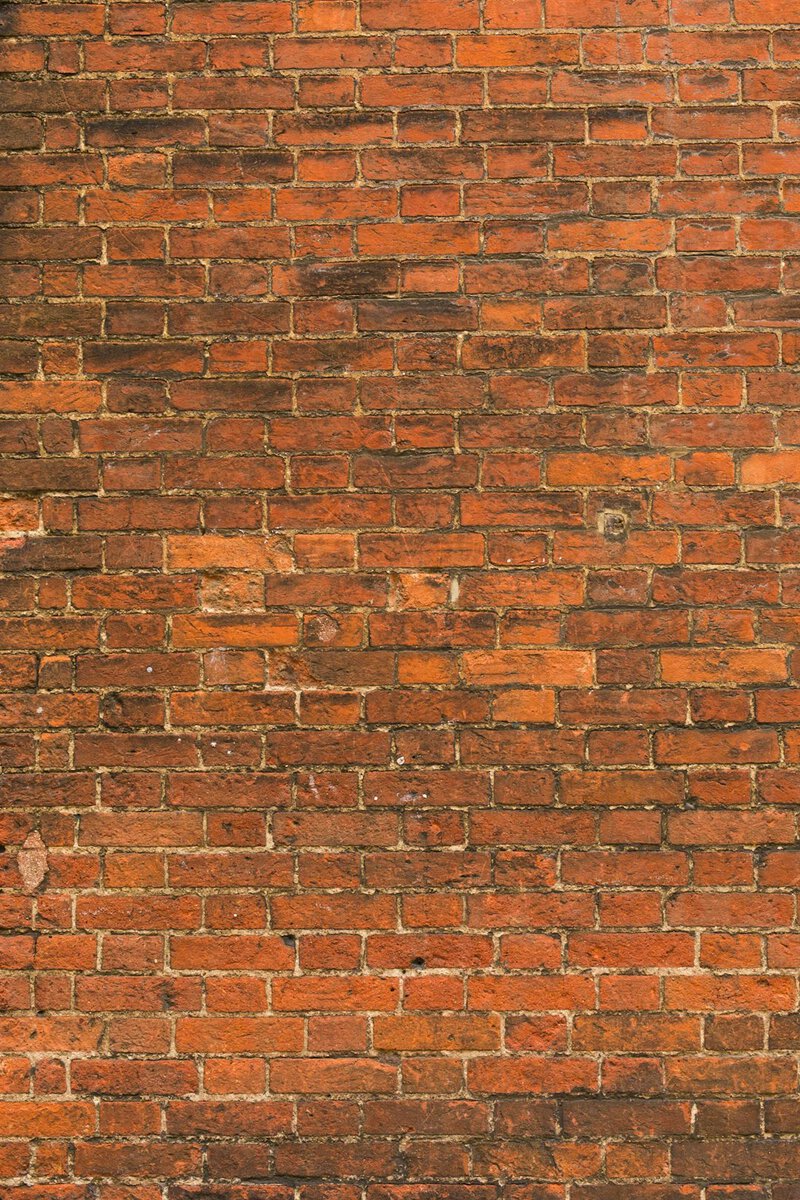
Menus
The Menus section lets you create and manage navigation menus. You can:
- Add new menu items.
- Rearrange menu structures.
- Assign menus to different locations like the header or footer.
Widgets
Widgets add extra functionality to your site, such as social media links, recent posts, or a search bar. You can easily drag and drop widgets into specific areas like the sidebar or footer.
Homepage Settings
Do you want your homepage to display your latest posts or a static page? The Homepage Settings section lets you choose your front page display type.
Additional CSS
If you have coding knowledge, the Additional CSS section allows you to apply custom styles without modifying theme files.
Previewing & Publishing Changes
One of the best features of the Customizer is its real-time preview. Before saving your changes, you can see how they will look. If you’re happy with the modifications, click the Publish button to apply the changes to your live website.
Tips for Using the WordPress Customizer Effectively
- Use the Draft or Scheduled Publish Features: You can save changes as a draft or schedule them to go live at a later time.
- Experiment Without Fear: Since changes aren’t live until you hit Publish, you can test different settings without worry.
- Backup Your Website: Before making significant design changes, it’s always a good idea to back up your site.

Final Thoughts
Mastering the WordPress Theme Customizer can significantly improve your site’s design and functionality. By learning how to tweak various elements, you can create a website that aligns with your brand vision while ensuring a seamless user experience.
Now that you know how to use the WordPress Theme Customizer, why not give it a try? Make some changes and watch your site transform in real-time!

