Keywords are a very important aspect in both your site’s SEO and the success of your advertising campaigns, and to be honest, finding the right ones isn’t an easy task. How good a keyword really is, depends on the perspective you look at it from.
First, there is your personal perspective, the keywords you think will make the performance of your site and ads better. Then, there is the technical perspective that evaluates the keyword-based on its impressions, cost per click, level of competition, and so on. Both of those perspectives aren’t something that you should trust 100% and can lead you into choosing the wrong keywords.
The only thing you should be trusting when it comes to choosing keywords is actual search data, data that will tell you what exactly people are searching for.
That data is, of course, in the hands of no other than the leading search engine, Google. Since Google is aware that you need access to that data in order to make intelligent decisions when choosing keywords, and not just access to the data, but for that data to be presented to you in an understandable format that you can freely dive further into, as part of its Google Ads platform, they have a tool that will be the topic of this article, the Google Keyword Planner.
The Google Keyword Planner is an easy-to-use free keyword research tool that will provide you with the access to thousands of relevant keywords, help narrow your selection down to the best ones, and tell you what each of those keywords will bring to you in terms of clicks, conversions, impressions, how much targeting those keywords will cost you, and so much more information we will dwell into in this article. So, let’s get started.
How to start using it for free
To start using the Google Keyword Planner, you will need to have a Google Ads account, which you can create using your Google account. One tricky thing about Google Ads is that by default, it will force you to create a campaign and enter your payment details in order to activate your account. If you are looking to use the Keyword Planner just to research/explore keywords and not run any actual ad campaigns, fret not, there is a workaround for this issue.
Using your Google account log into Google Ads and select the “new Google Ads account” option.
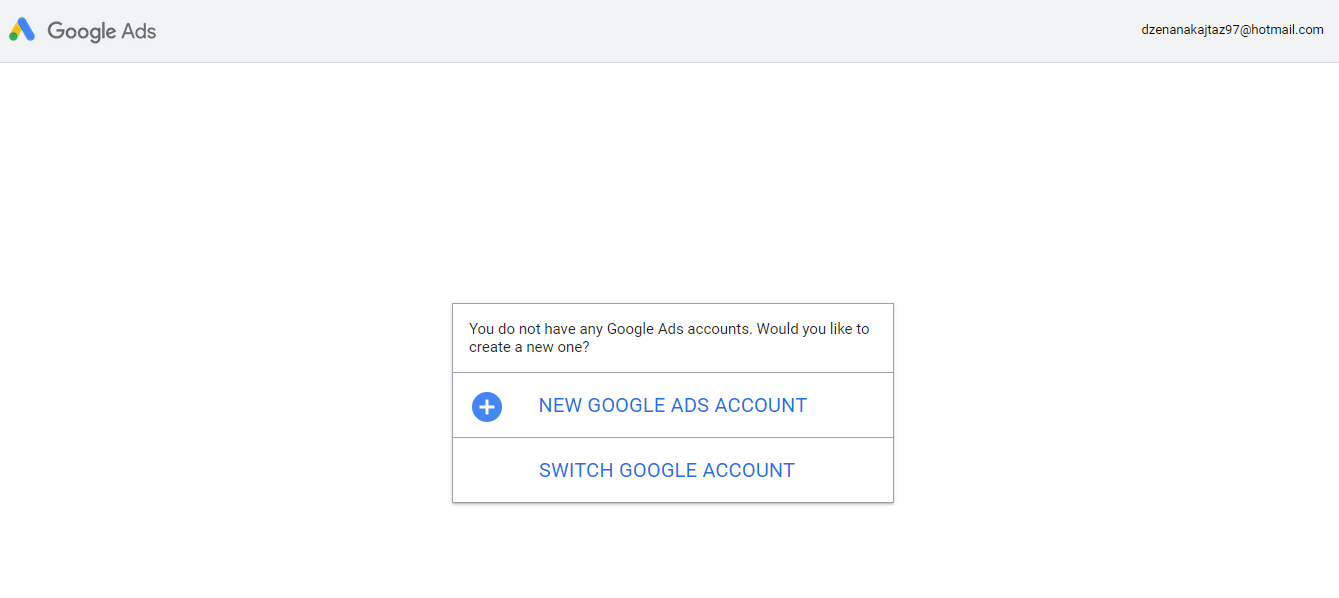
Next, you will see a page with the question, “what’s your main advertising goal?”. Right near the bottom of that page will be a link for switching to “Expert Mode”. Don’t worry; this isn’t a more complicated version of Google Ads, it will still lead you to the same Google Ads dashboard, it’s just a way to get an account without the need to create a campaign.
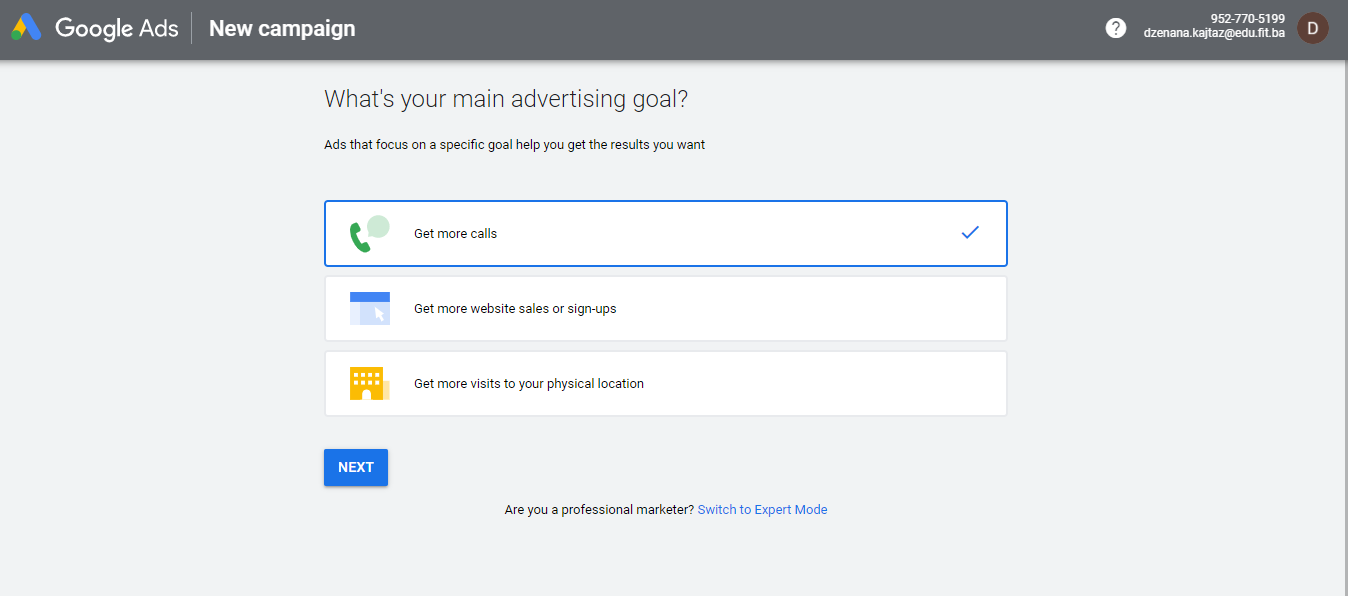
After switching to “Expert Mode”, you will see the “Create an account without a campaign” option.
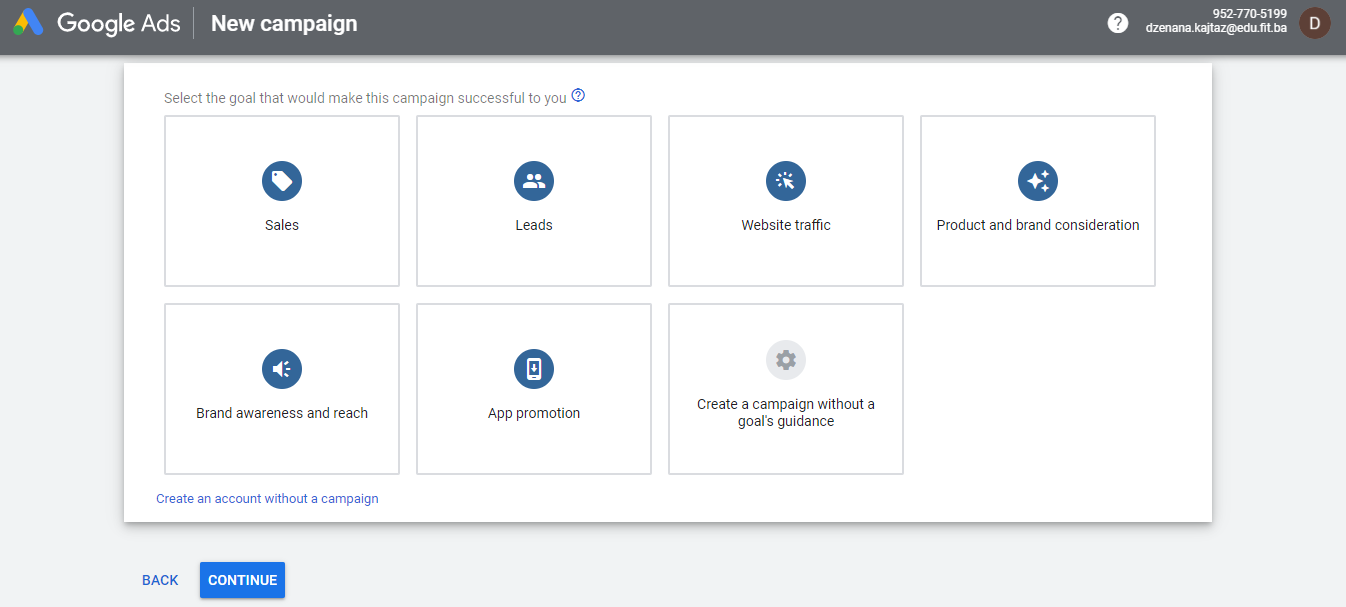
Now, just check and confirm your business info by clicking submit, and voilà, your account has been created.
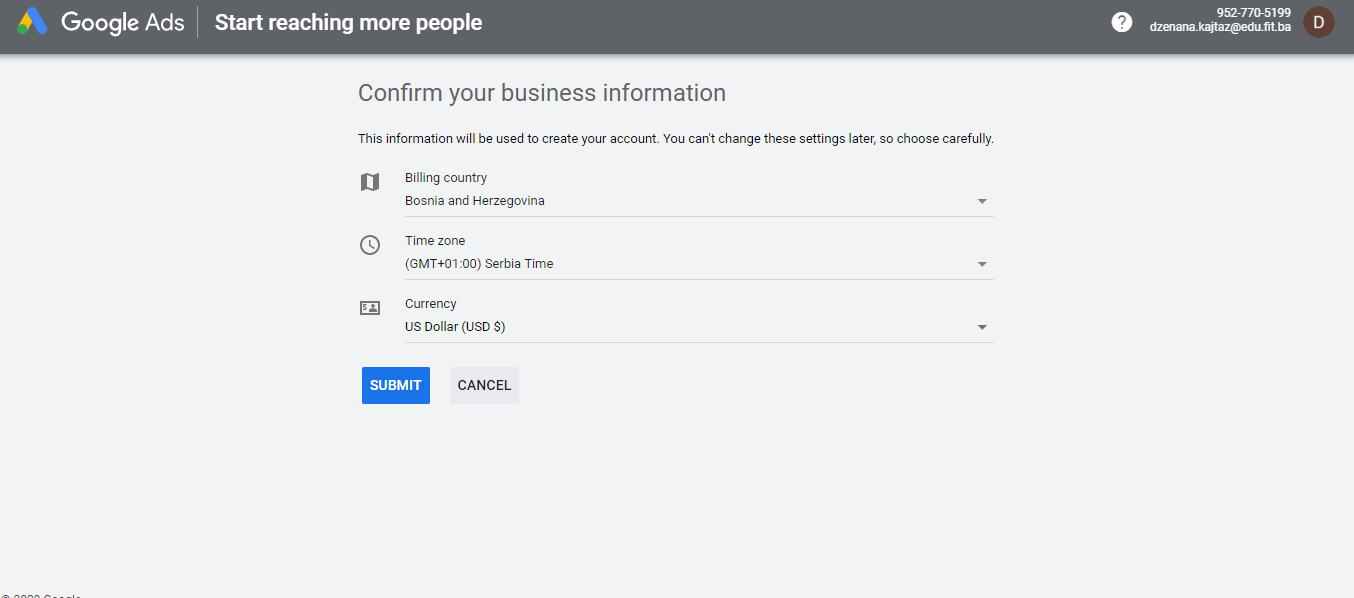
After that, you should get an email from Google saying that the creation of your account has been successful, which means you are now free to explore your Google Ads account and use the Keyword Planner.
How to use the Keyword Planner
Once you got to the Google Ads dashboard, you’ll notice that the Keyword Planner isn’t placed front and center. It is located in the “tools and settings” option in the navbar.
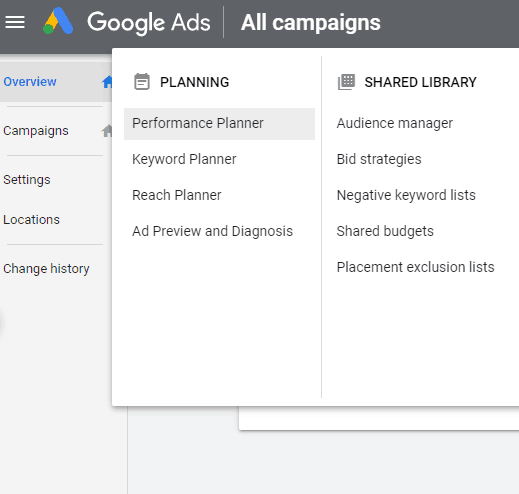
The first page of the Keyword Planner will give you two options, to start discovering new keywords and to get volume and forecasts. First, we will focus on the “discover new keywords” option, and a bit later on the “get search volume and forecasts” one.
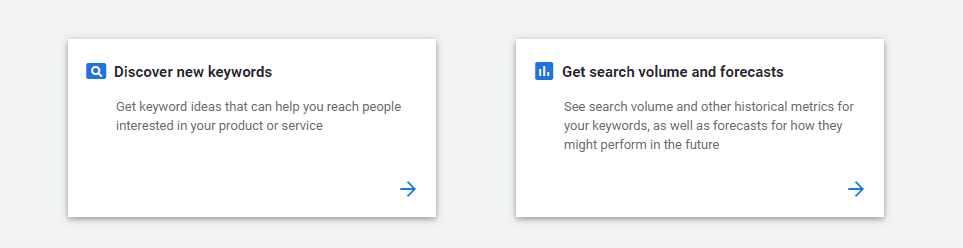
Discover new keywords
This option will allow you to go one of two ways when researching keywords, entering your own keywords, or entering a URL for an entire site or a single page. We will cover both of those methods individually.
For the research purposes, in this article, we will use keywords for a fictional tech retail store.
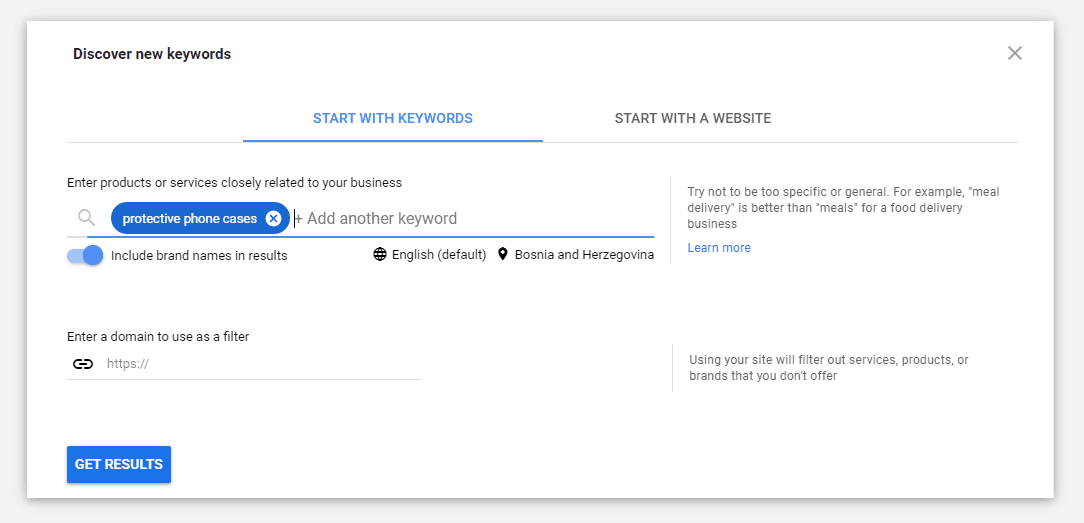
Start with keywords
In the “start with keywords” section, you can enter up to 10 keywords; these should be keywords related to your business/company. Entering the keywords in this input field will allow the Keyword Planner to generate a list of hundreds, even thousands of related keyword ideas.
Under the input field for the keywords will be an option for excluding/including brand names from the list of keyword ideas you will get as search results, and an input field for entering a domain that can serve as a filter in your search.
As an example, we have entered the keyword “protective phone case”, but before we start interpreting the results, it’s important to note one thing. When using a free account, to be more specific, an account without an active campaign, the amount of data in your results will differ from the data in the results an account with an active campaign would get.
For instance, an account without an active campaign will get ranges of data for the number of average monthly searches rather than the real number. You can see a visual representation of what I am talking about below.
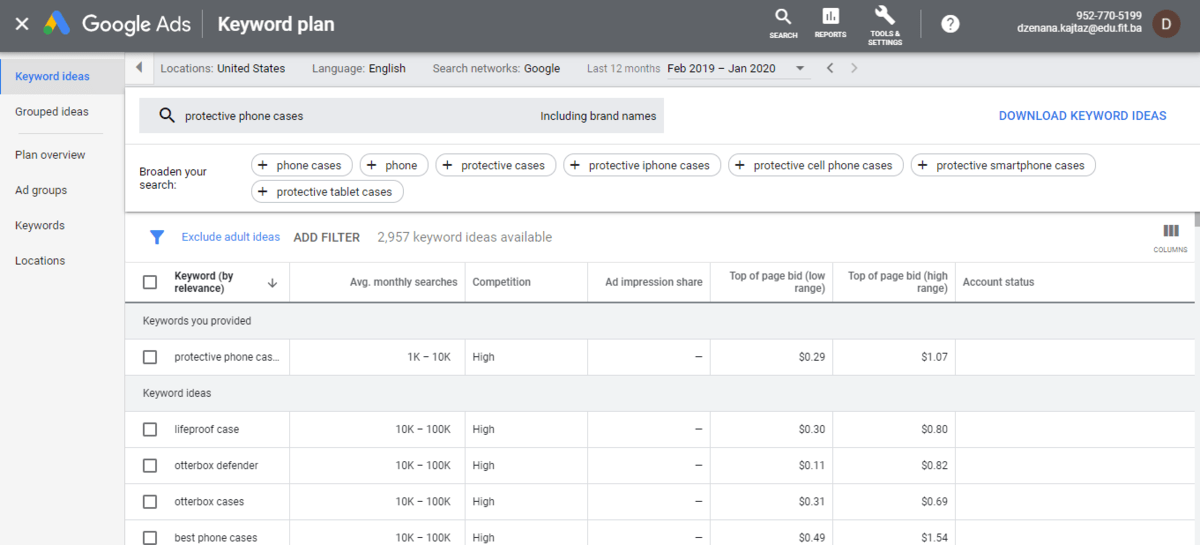
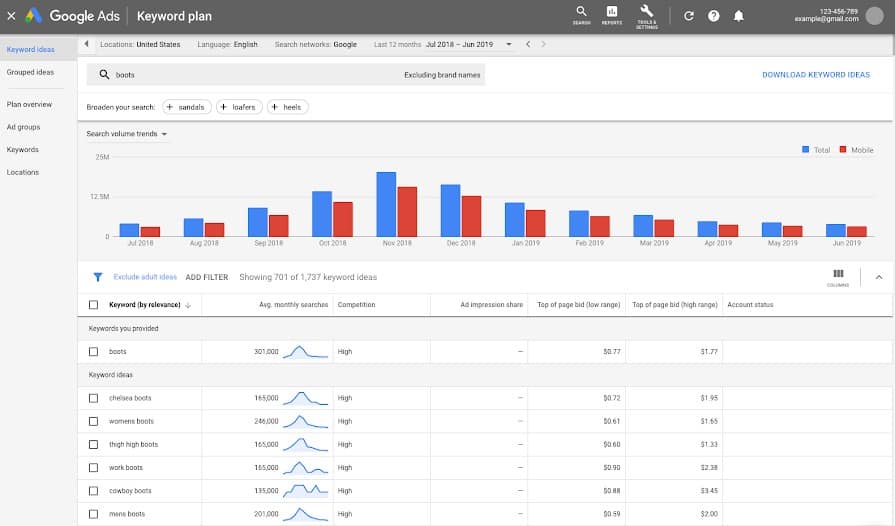
Source: Google Support
This could be Google’s sneaky way of trying to get you to actually run an ad campaign rather than use the Keyword Planner only for research, but although this is a bit of a setback, even without the exact numbers, the Keyword Planner can still do a great job at researching keywords.
After you have entered 1-10 keywords and pressed “Get results”, the Keyword Planner will display a list of keyword ideas. As you can see, entering just one keyword gave us almost 3000 for keyword ideas. Not bad if you ask me.
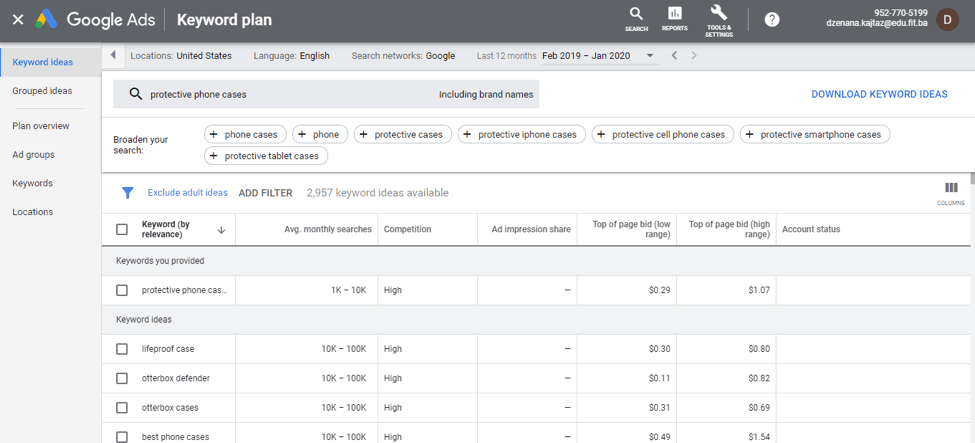
Along with the keyword ideas, you will also get a list of suggested keywords that might help in broadening your search. Some of the suggested keywords you will get might be useful, some might not, like the “protective tablet cases”, but in any case, it doesn’t hurt to check them out.
One thing you might notice is that as one keyword suggestion we got “protective iPhone cases”, this is because, as you can see from the search bar, we left the “include brand names” option on. So, if you want to avoid these types of suggestions, be sure to turn that option off.
*The following applies for both the “Start with keywords” and “Start with a website” methods of researching keywords*
When doing the research for your keywords, you can adjust the following parameters: location or multiple locations you are targeting, the languages, search networks, and time frame.

The keyword ideas you get as results can be sorted by each column that is shown in the image below, like the number of average monthly searches, level of competition, ad impression share, and top of the page bid (low and high range).
The results can be narrowed down using different filters, even multiple filters at the same time. The filters themselves are very detailed, for example, in order to see only the keywords within your budget, keywords that other advertisers are bidding high on or the ones they are bidding low on, you can set a specific amount in the “top of page bid” filter for both the low and high range.
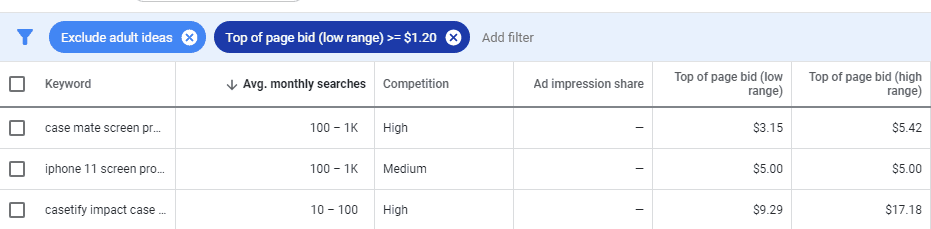
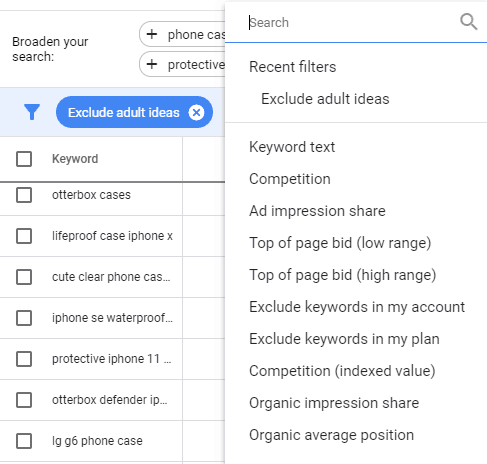
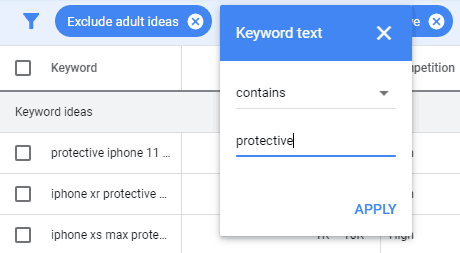
Filtering can also be done using any of the other filters shown in the image above, one of the most useful one being the “Keyword text filter” which will filter the keywords based on the fact if they contain a certain word or phrase you typed in.
You might have noticed that the list of filters contains a few filters for columns that aren’t shown in any of the images, those columns being the “organic impression share”, “organic average position” and “competition (indexed value)”.
To display those columns, you will have to add them through the “columns” option. For the “organic impression share” and “organic average position” columns to actually start showing data, you will have to connect your Google Search Console to your Google Ads account. For some reason, this data takes some time to appear, so just have a bit of patience with that.

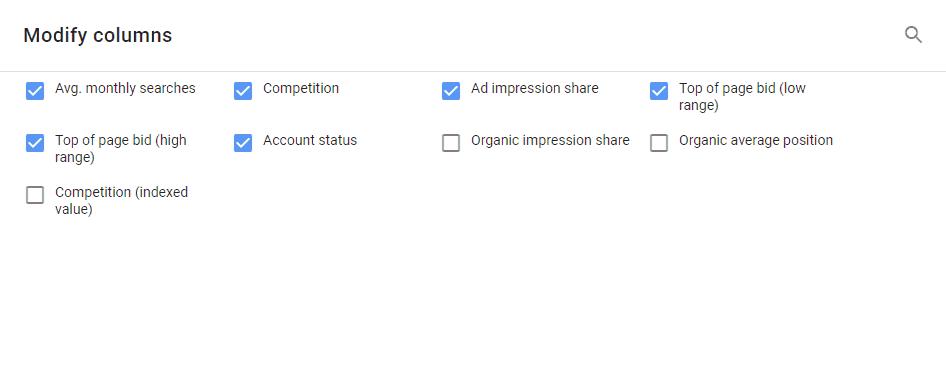
Grouping keywords
One great feature if the Keyword Planner is the “Grouped ideas feature”, which creates groups of related keywords from the keyword ideas you got as your search results into so-called “ad groups”. Although the main purpose of these groups is to help the creation of ad campaigns, they can also come in very handy when coming up with ideas for landing pages and content.
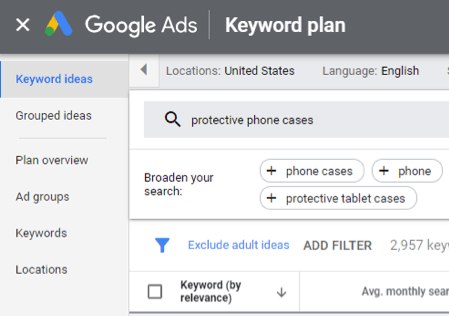
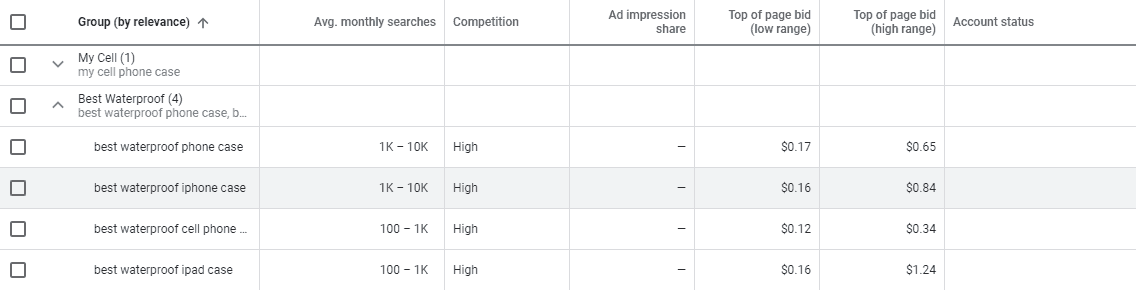
The grouping feature is useful, but it’s not perfect, meaning that some keywords in the group might be just partially relevant to the other keywords in the group, so it’s best to check which keywords the group contains and whether any of them need to be excluded.
Besides excluding keywords from a group, you can also add other keywords to it, and even create your own custom groups.
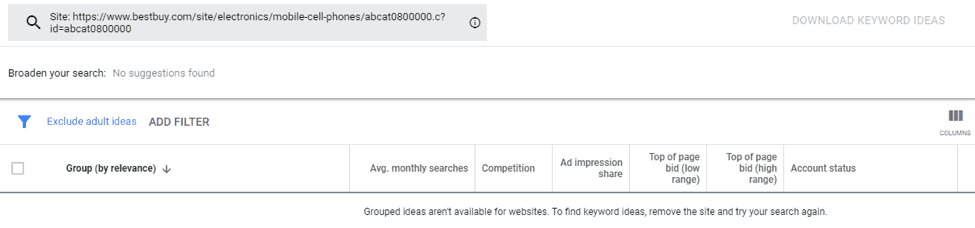

Creating custom ad groups is great practice if you have good landing pages for specific product categories. Using custom ad groups, you can create the best ad campaigns for those pages, the ad campaigns that will achieve the best performance. The campaigns that use custom or ad groups, in general, achieve the best performance because they target a specific set of keywords and then send traffic to pages displaying exactly what those keywords relate to, a practice Google loves to see and rewards with a good quality score and high rank.
Start with a website
Using the “start with keywords” method is good for finding keywords for individual landing pages, but if you want to find a broad range of keywords you can use in your advertising campaigns, that will help create better content and will improve the SEO of a page/site, then using the “start with a website” method is the way to go.
For demonstrating how to research keywords using a URL of a site or a single page, we will use BestBuy’s URL since we don’t have our own tech retail store.
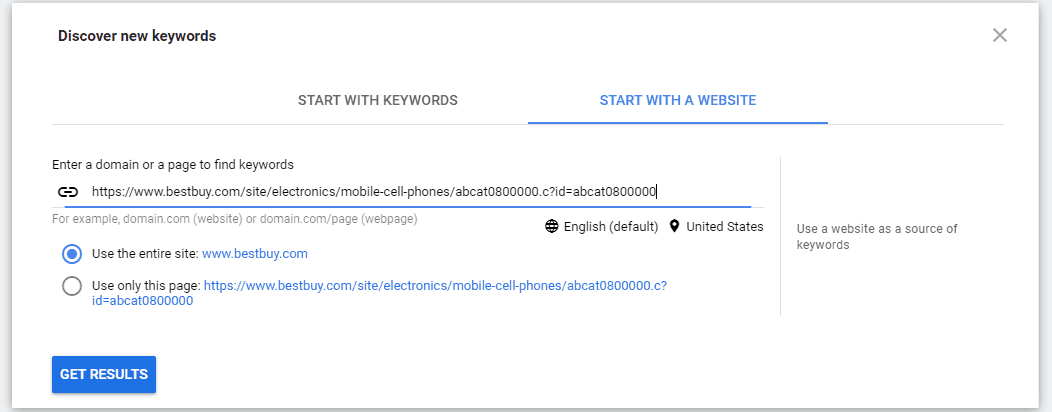
The results your search will generate are by default be ranked by relevance, meaning that the first keywords shown will be keywords your site ranks well for, the keywords most relevant to your site.
Your search results will be in the exact same format as they are when using the “start with keywords” method. Other things that will also be the same are the parameters you can adjust when targeting keywords, the filters you can apply, and the types of sorting you can do.

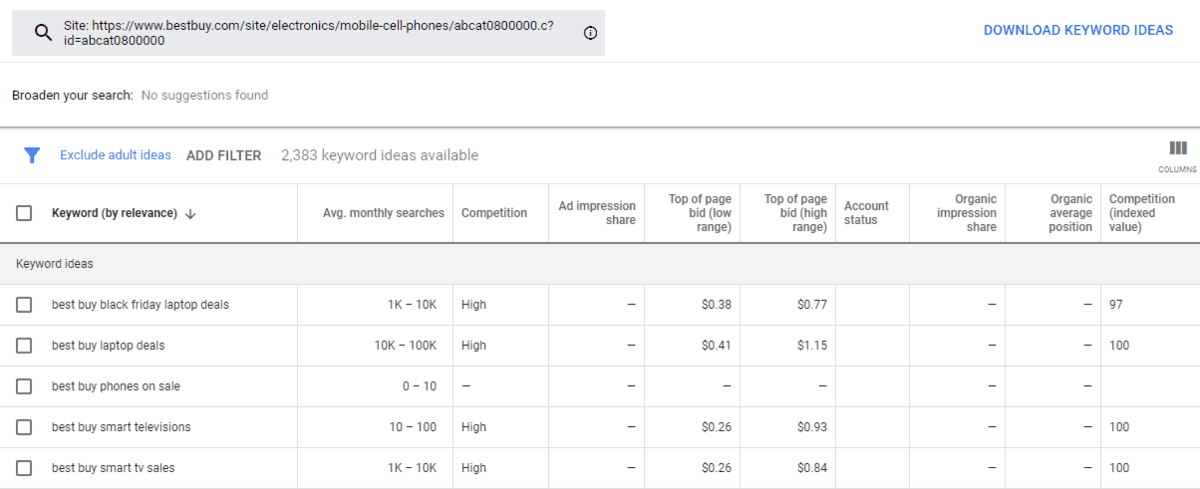
What will be different, though, is that you won’t receive any keyword suggestions for broadening your search or any suggested grouped keyword ideas, but you will still be able to create your own custom groups.

Forecasts for keyword performance
For both ad groups and individual keywords, you can see estimates for what their performance might be if they are used in a pay-per-click advertising campaign.
For individual keywords, this data can be found through the “Get search volume and forecasts” feature that is located on the Keyword Planner’s first page.
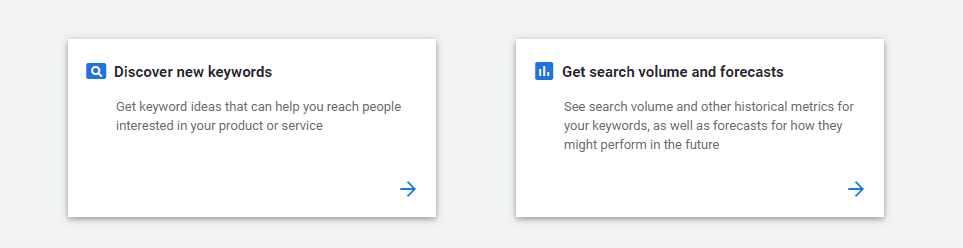
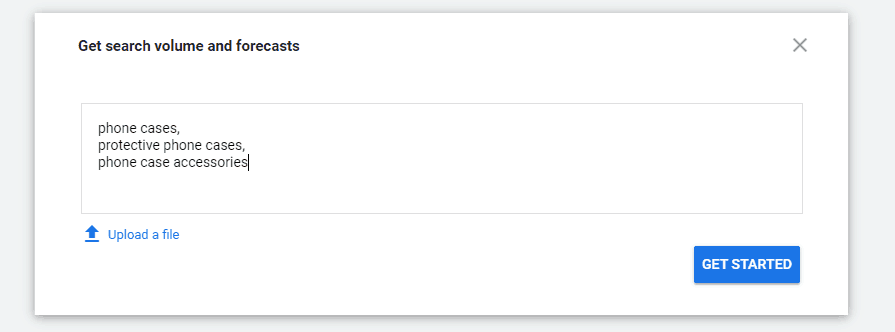
For ad groups, this data can be viewed in the “Plan overview” section once they have been added to a plan.
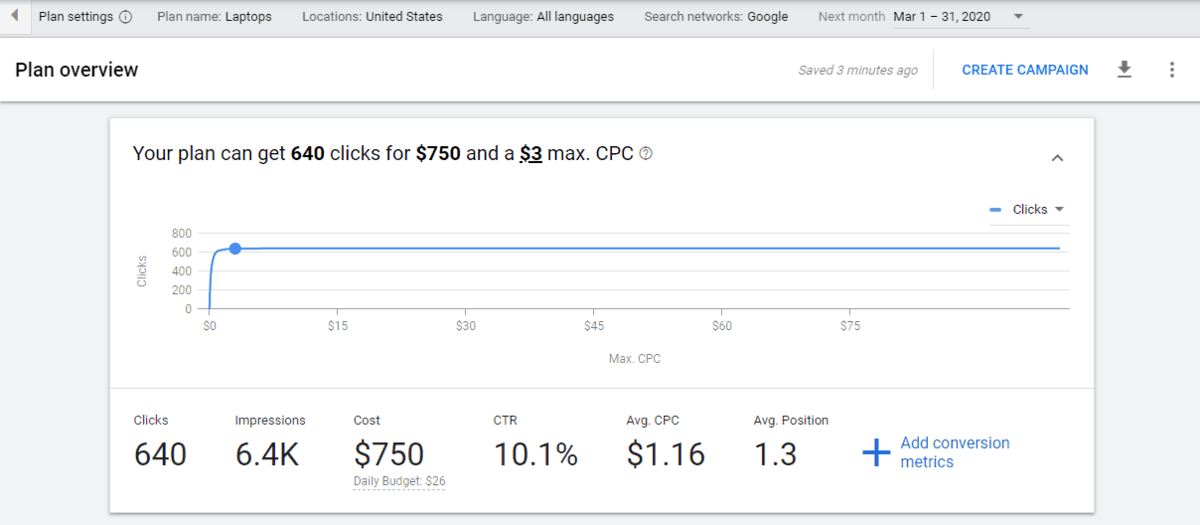
In both cases, you will be shown the following data:
The number of clicks you might receive for a specific monthly cost, the number of impressions, the average click-through rate (which will generally be higher when ad groups are used), the average cost per click, and the average position your ad might hold.
As you can see in the image below, to this data, you can also add conversion metrics (you can find out your conversion metrics through your Google Analytics account).
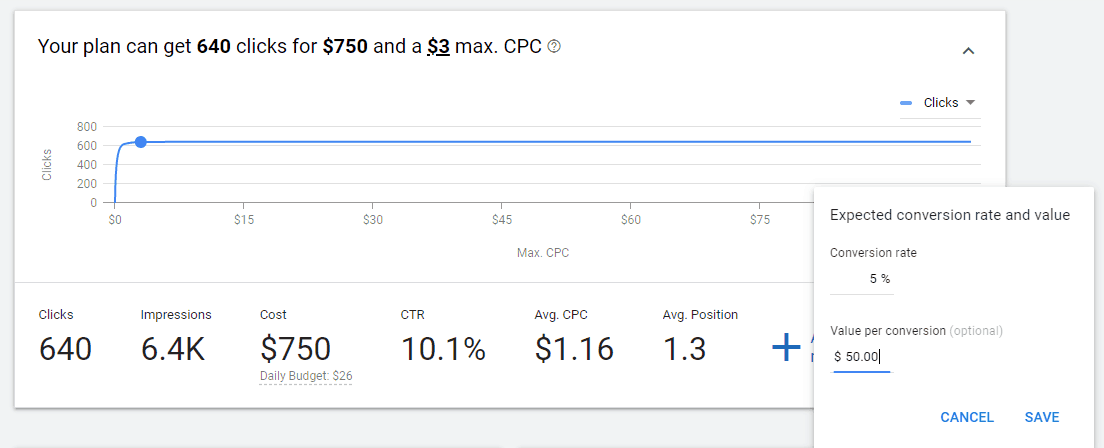
After adding conversion metrics, your data underneath the graph will now also include the possible number of conversions, the average cost per acquisition, the conversion value, and return on ad spend.
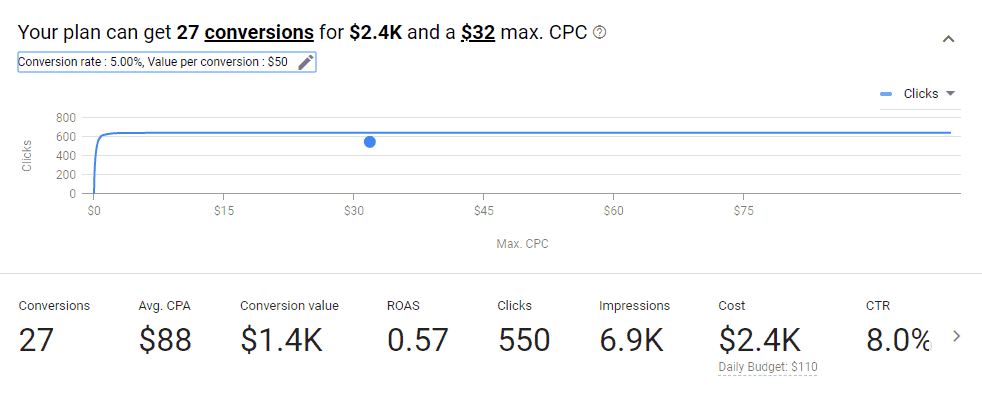
Using this data, you can determine whether an advertising campaign that contains a specific group of keywords will have a positive return on ad spend, or put in more simple terms, whether it will bring you revenue. If a specific advertising campaign doesn’t have a forecast with a positive return on ad spend, then you should go back to researching keywords in order to find the ones that will drive more conversions, have a bigger conversion value, and, in turn, have a better return on ad spend.
Underneath the top graph, you will have a few analyses and visual representations of your data.A table containing your top keywords by cost, clicks, impressions, CTR, or CPC. A graph displaying your performance over the next year, showing how it might change week by week.
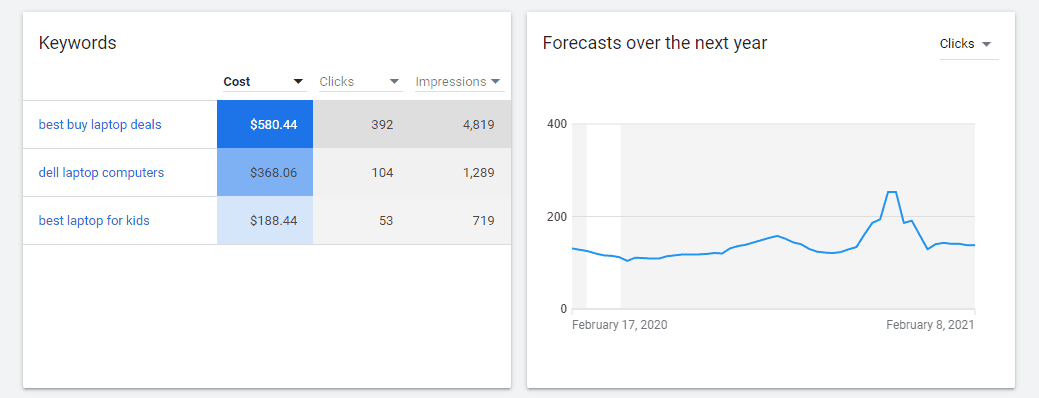
A chart showing your top devices, in terms of clicks, cost, or impressions. And finally, another chart for showing your top locations also in terms of clicks, cost, or impressions.
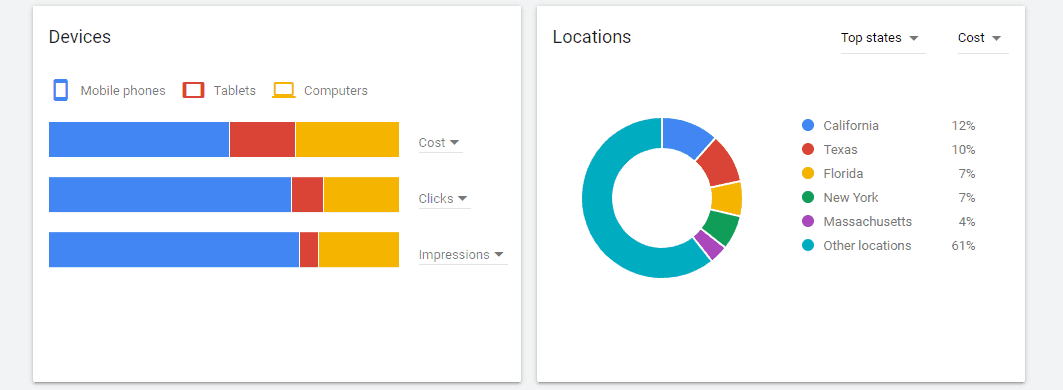
All the forecast data we talked about can be downloaded, removed, copied and also shared with other people (the download option is behind the dropdown menu)

With that we have covered all the functionalities of the Keyword Planner, after this, comes the part in which you launch an ad campaign and create ads containing your chosen keywords, but that is a topic for a separate article.
Final thoughts
The Keyword Planner is undoubtedly a great tool packed with features, but like for any tool out there, along with all its pros, come a few cons, which we briefly mentioned through the article and will now address more directly. To avoid being completely negative, we will also highlight the Keyword Planner’s good aspects, to be honest, it wouldn’t be fair not to do so.
Pros
- If you enter as little as one keyword, the Keyword Planner will still generate hundreds, sometimes even thousands of keyword ideas, great for those of you who really don’t have a lot of keyword ideas, to begin with.
- By allowing you to target keywords for basically any location, down to even a specific area or city, the Keyword Planner can help you improve your local SEO, a thing a lot of keyword research tools overlook.
- Filtering is very effective and versatile and will really help you narrow down the keyword ideas to exactly what you were looking for.
- The Keyword Planner is really the most reliable source of information due to the fact that its data is coming directly from none other than Google.
Cons
- The Keyword Planner can’t be used without a Google Ads account. If it were an independent tool, that would definitely be appreciated by people who use it more for improving their SEO efforts rather than for advertising.
- People can’t easily access the Keyword Planner for free but have to use workarounds like the one we mentioned at the start of the article to do so, which is only an unnecessary hassle.
- Getting the real number of monthly searches isn’t available for people using a free account, to get the numbers they either need to start running an ad campaign or add a paid-for extension to their Google Ads account, both options that will cost them money
- Although generally very good, the keyword ideas and suggestions for words that can broaden your search can sometimes be pretty off. Since they are being generated by an algorithm, maybe with time as the algorithm advances, this will stop being an issue.
With both the pros and the cons taken into consideration, the Keyword Planner is still a tool that you should definitely include in your keyword research workflow.
Conclusion
Now that we’ve come to the end of this article, we can only hope that after reading it, you feel ready to start independently doing the research that will help you find the best keywords. The brief guide we gave you in this article focuses mostly on how to use the Keyword Planner tool; finding your perfect keywords will require a bit more than that. It will require you to know your business well so you can feed the tool with the right information to clearly understand what the data the tool is generating means, and of course, to know how to incorporate that data in your SEO, advertising, and content creating efforts. Do research, learn, and practice, and soon none of these things should come as a challenge to you. Good luck!

