Upgrading to a new computer doesn’t mean you have to start your taxes from scratch. If you use TurboTax and want to move it to another device, the process is simple—as long as you have the correct files and your license key.
This guide shows you how to safely and step-by-step transfer TurboTax software and saved tax files to a new computer.
Can You Use TurboTax on Another Computer?
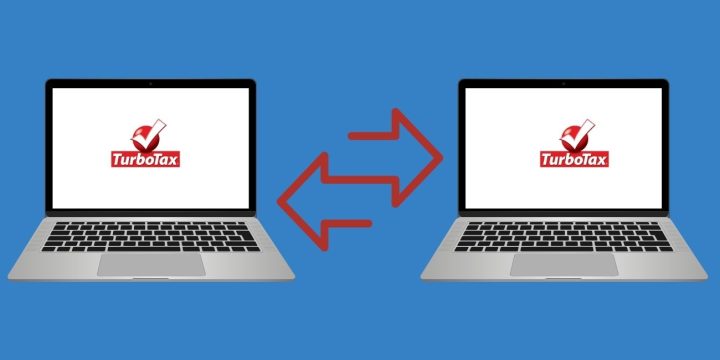
Yes. TurboTax allows you to install the software on more than one device. If you bought the CD or download version, you can install it on multiple computers using the same license key. Just note:
- Most TurboTax licenses allow up to five federal e-files
- You don’t have to uninstall it from your old PC
- You need to activate it again on the new device
If you use the online version, you don’t need to install anything. Log in at turbotax.intuit.com from your new computer and pick up where you left off.
What You Need Before You Start
Before you move TurboTax to a new computer, make sure you have:
- The TurboTax installer file (from CD or download)
- Your license or product key
- All saved tax return files (with
.tax2023,.tax2022, etc.) - Access to your Intuit account (for re-downloading software)
Having these ready will save you time during the transfer.
How to Transfer TurboTax to a New Computer
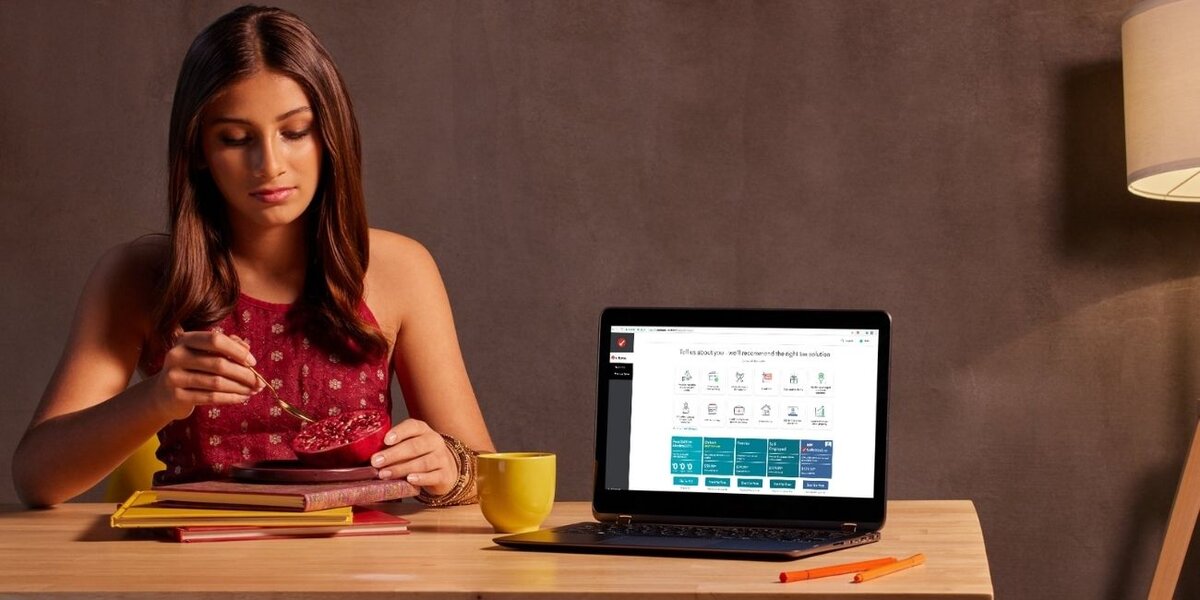
Follow these steps to complete the move:
- Install TurboTax on the New Computer
- If you have a CD, insert it and start the installer
- If you downloaded TurboTax, log into your Intuit account, go to Downloads, and reinstall it
- Enter the License Code
- During setup, you’ll be asked to enter the 16-character product key
- This key came with your purchase email or on the CD case
- Transfer Your Tax Files
- On your old computer, go to the folder:
Documents > TurboTax - Copy all
.taxYYYYfiles (like.tax2023,.tax2022, etc.) to a USB drive, cloud storage, or email them to yourself
- On your old computer, go to the folder:
- Move Files to the New Computer
- Paste the files into the same folder:
Documents > TurboTax - Open TurboTax on the new device and select Open a Tax Return
- Paste the files into the same folder:
Your tax data will load just like it did before.
Where to Find Your TurboTax Files
TurboTax usually saves files automatically to:
Windows:
Documents > TurboTax > [Year]
Mac:
Documents > TurboTax Or inside your user folder
The files will end in. .tax2023, .tax2022, etc., depending on the year. Copy all relevant files so you have your full history on your new computer.
What If You Don’t Have the Installer or License?
If you lost the installation file or license:
- Visit turbotax.intuit.com
- Log in with the same account you used to buy the software
- Go to My Downloads to re-download the installer
- Check your order confirmation email or account page for the license code
- If you can’t find it, contact TurboTax Support for help
Final Tips for a Smooth Transfer
- Always back up your tax files before you begin the move
- Save a copy of your license key in a safe place
- Open each tax file on the new computer to confirm they work
- Only delete files from the old PC after confirming a successful transfer
Conclusion
Transferring TurboTax to a new computer is easy if you have the installer, your license code, and your saved tax files. Whether switching to a new laptop or desktop, these steps help you move everything over without losing your data or starting over.
Have questions or tips for others moving TurboTax? Share your experience in the comments below.

