Setting up automatic payments in the BECU mobile app can help users manage their finances more efficiently by ensuring that bills are paid on time without the need for manual entry each month. This guide provides step-by-step instructions on how to enable and manage automatic payments using the BECU app, allowing members to avoid late fees and maintain their financial health.
Benefits of Automatic Payments
Enabling automatic payments in the BECU app provides several advantages, including:
- Convenience: Payments are processed on time without manual intervention.
- Reduced Risk of Late Fees: No more missed payments due to forgetfulness.
- Improved Credit Score: Timely payments help maintain or improve credit ratings.
- Better Financial Management: Set payments in advance and keep track of recurring transactions.
How to Set Up Automatic Payments in the BECU App
Step 1: Log Into the BECU App
Start by opening the BECU mobile app on a smartphone or tablet. Enter the required login credentials to access the account dashboard.
Step 2: Navigate to the Bill Payment Section
Once logged in, locate the “Bill Pay” option in the main menu. This section allows users to schedule and manage transactions.
Step 3: Select Payee or Add a New One
If the biller has already been added, select it from the list. If not, tap “Add Payee” and enter the required information such as the payee’s name, account number, and mailing details.

Step 4: Set Up Recurring Payments
Once a payee has been selected or added, the next step is to set up automatic payments:
- Select “Set Up Recurring Payment” or a similar option.
- Enter the payment amount.
- Choose the payment frequency (e.g., monthly, biweekly).
- Select the start date and, if needed, an end date.
Step 5: Confirm and Save
Review the payment details carefully, ensuring that the amount, date, and payee information are correct. Once confirmed, tap “Save” or “Confirm” to activate the automatic payment.
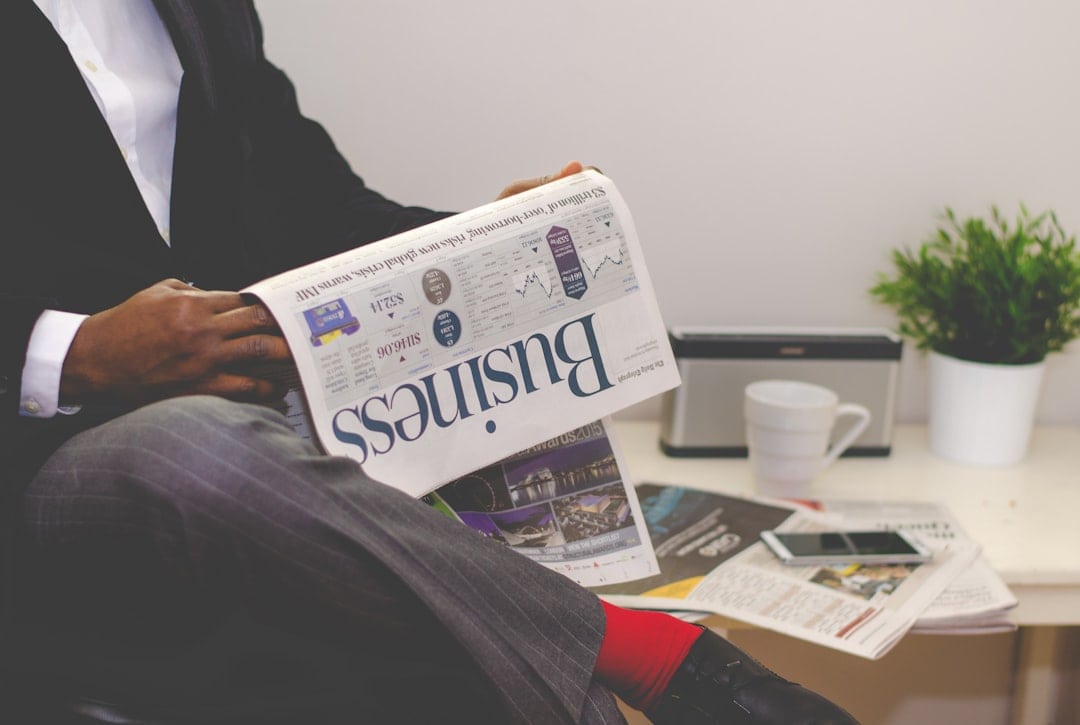
Managing and Canceling Automatic Payments
Users can easily modify or cancel automatic payments through the BECU app by following these steps:
- Open the app and go to the “Bill Pay” section.
- Find the scheduled payment and select “Edit” or “Cancel.”
- Make the necessary changes or remove the payment altogether.
Changes will take effect based on the upcoming scheduled payment date, so adjustments should be made in advance to avoid processing delays.
Frequently Asked Questions
Can I set different payment amounts for each month?
Automatic payments in the BECU app are typically set for a fixed amount. If the payment varies, manual adjustments may be necessary before processing.
Is there a fee for setting up automatic payments?
BECU does not charge fees for scheduling automatic payments through the app.
Can I set up automatic payments for a credit card?
Yes, users can schedule automatic payments for BECU credit cards and external billers, as long as they are listed in the Bill Pay section.
How far in advance should I set up an automatic payment?
It is best to set up automatic payments at least a few days before the due date to ensure timely processing.
What happens if there are insufficient funds?
If there are not enough funds in the account, the payment may be declined. Users should ensure that sufficient funds are always available to avoid penalties.
Setting up automatic payments in the BECU app is a simple way to manage recurring expenses, ensuring that bills are paid on time and financial health remains intact.

