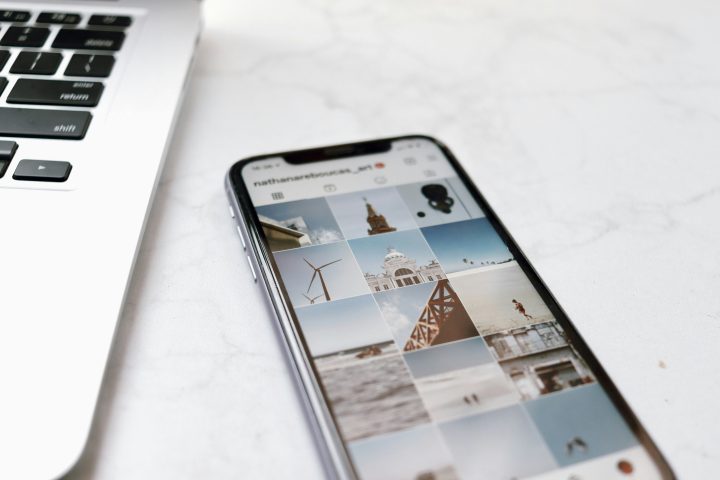Instagram is one of the most popular social media platforms today, but it has traditionally been optimized for mobile users. While the mobile app makes it easy to upload photos and videos, many users want the convenience of posting directly from their PC. Whether you’re managing a brand, editing high-quality images on a computer, or just prefer working from a desktop, posting from a PC can save time and streamline your workflow.
Why Post on Instagram from a PC?
There are several reasons why posting from a computer can be advantageous:
- Better editing capabilities: Many users edit their photos and videos using professional software on their desktop before uploading them.
- Easier content management: Managing multiple accounts and scheduling posts is often more convenient on a computer.
- Keyboard efficiency: Typing captions, hashtags, and comments is generally easier on a physical keyboard.
Posting to Instagram Using a Web Browser
The easiest method to post from your PC is by using Instagram’s built-in web posting feature.
- Open your preferred browser and go to Instagram’s official website.
- Log in to your account.
- Click the “+” icon at the top right of the screen.
- Select the image or video you want to upload from your PC.
- Adjust the file by zooming in, cropping, or applying filters as needed.
- Add a caption, hashtags, and location.
- Click “Share” to publish your post.
This method works efficiently for basic uploads, but some users may require additional features, such as scheduling or managing multiple accounts.
Using Developer Tools to Post on Instagram
If the web version lacks certain features, another option is to use developer tools in your browser to access Instagram as if you were on a mobile device.
- Open Google Chrome, Firefox, or Microsoft Edge and go to Instagram.com.
- Right-click anywhere on the page and select “Inspect” (or press Ctrl + Shift + I for Windows or Cmd + Option + I for Mac).
- Click the device toolbar icon (a small phone and tablet symbol) to toggle the mobile view.
- Refresh the page to load Instagram’s mobile interface.
- Click the “+” button, select your file, and proceed with posting as usual.
Although this method provides a workaround, it may not always be the most convenient or reliable way to consistently post content.
Posting via Instagram Creator Studio
If you manage a business or creator account, Instagram’s Creator Studio is a powerful tool that allows you to post and schedule content from your computer.
- Go to Instagram Creator Studio.
- Log in with your Instagram business or creator account.
- Click “Create Post”, then select either Instagram Feed or IGTV.
- Upload your image or video, add a caption, and adjust settings.
- Click “Publish” or choose to schedule your post for a later time.
Creator Studio is ideal for those who want to plan and schedule content in advance while accessing additional analytics and insights.
Image not found in postmetaUsing Third-Party Tools to Post
Several professional social media management tools allow you to post to Instagram from your PC. Some of the most popular options include:
- Hootsuite: A robust social media scheduler with Instagram posting support.
- Later: A visually-oriented content planner for Instagram and other platforms.
- Buffer: A streamlined scheduling tool with Instagram integration.
These tools typically require permission to connect to your Instagram account, but they offer advanced scheduling features, analytics, and multiple account management.
Best Practices for Posting on Instagram from PC
- Use high-quality images: Since many users edit on desktop, ensure your uploaded images maintain resolution and clarity.
- Optimize image size: Instagram favors a 1080×1080 pixel resolution for square posts and 1080×1350 pixels for portrait images.
- Engage with your audience: Posting is just the first step; make sure to interact with comments and messages.
- Schedule posts for better reach: Use scheduling tools to post at optimal times for maximum engagement.
Posting on Instagram from a PC opens up greater opportunities for content creation, management, and scheduling. Whether you opt for Instagram’s built-in tools, browser tricks, or dedicated third-party platforms, these methods enable more efficient workflows. By leveraging these strategies, users can enhance their online presence while ensuring high-quality content reaches their audience at the right time.