Qwen AI is an advanced artificial intelligence model designed to assist users with various tasks, including text generation, information retrieval, and creative content development. While Qwen AI is primarily available through a web-based interface, many users prefer installing it as an app on their Windows 11 or Windows 10 devices for quick access and improved convenience.
In this guide, we will walk you through the steps to install Qwen AI as a progressive web app (PWA) on your Windows system, ensuring seamless accessibility without needing to open a browser every time.
Why Install Qwen AI as an App?
Installing Qwen AI as an app brings multiple benefits, such as:
- Faster Access: Launch Qwen AI directly from your Start menu or taskbar.
- Distraction-Free Environment: Use Qwen AI in a dedicated window without browser tabs cluttering your workspace.
- Improved Performance: PWAs consume fewer system resources compared to traditional web browsing.
- Offline Capabilities: Some progressive web apps offer offline functionality, depending on their design.
Prerequisites
Before installing Qwen AI as an app, ensure you meet the following requirements:
- A Windows 11 or Windows 10 device.
- Microsoft Edge (Chromium-based) or Google Chrome installed – both support Progressive Web Apps (PWAs).
- An active internet connection for the installation process.
Step-by-Step Installation Guide
Step 1: Open Qwen AI in Your Browser
To begin, launch your preferred web browser (Microsoft Edge or Google Chrome) and go to the official Qwen AI website.
In your browser’s address bar, enter the URL of Qwen AI and wait for the page to load fully.

Step 2: Install Qwen AI as a PWA
Now that the Qwen AI webpage is open, follow these steps based on your browser:
For Microsoft Edge Users:
- Click on the three-dot (More options) menu in the top-right corner.
- Go to Apps and select Install this site as an app.
- A pop-up window will appear asking you to confirm the installation. Click Install.
For Google Chrome Users:
- Click the three-dot menu in the upper-right corner.
- Navigate to More tools and select Create shortcut….
- In the pop-up box, check the option Open as window (this ensures Qwen AI will open as a standalone app).
- Click Create to finalize the installation.
Step 3: Pin the App for Quick Access
Once the installation is complete, you can access Qwen AI like any other Windows app. To make it more conveniently accessible, follow these steps:
- Press Win + S and type “Qwen AI” in the search bar.
- Right-click on the Qwen AI app and choose Pin to Start or Pin to taskbar, depending on your preference.

How to Uninstall Qwen AI
If you ever decide to remove the Qwen AI app from your Windows device, you can do so easily:
Using Microsoft Edge:
- Go to Settings in Microsoft Edge.
- Select Apps and locate Qwen AI.
- Click Remove and confirm the uninstallation.
Using Google Chrome:
- Open Chrome and click the three-dot menu.
- Go to More tools > Remove app.
- Confirm the removal when prompted.
Troubleshooting Common Issues
Sometimes, users may encounter issues while installing or running Qwen AI as an app. Here are some common problems and their solutions:
- Issue: The Install option is missing in Edge or Chrome.
- Solution: Ensure your browser is up to date and try refreshing the Qwen AI webpage.
- Issue: Qwen AI does not open correctly after installation.
- Solution: Uninstall the app and repeat the installation steps carefully.
- Issue: The shortcut is not visible in Start or Taskbar.
- Solution: Manually search for Qwen AI in the Start menu and pin it again.
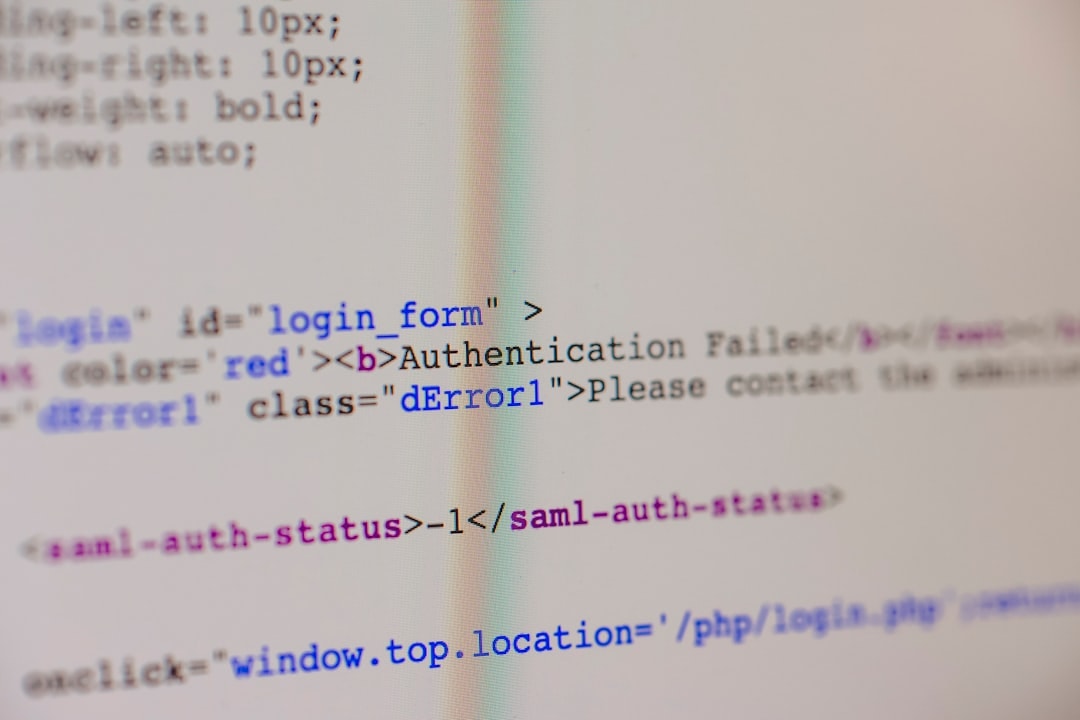
Final Thoughts
Installing Qwen AI as an app on Windows 11 or 10 is a simple yet effective way to enhance accessibility and streamline your workflow. By using the progressive web app approach, you can benefit from improved performance, reduced distractions, and faster interaction with the AI.
Now that you have successfully installed Qwen AI, take advantage of its powerful features and enjoy a seamless AI-powered experience on your Windows device.
“`

