In a world where our smartphones hold a treasure trove of personal information and sensitive data, the ability to hide or unhide apps can be a game-changer for privacy-conscious individuals. Imagine having the power to discreetly tuck away certain apps from prying eyes, whether it’s that guilty pleasure game or a private messaging app. Vivo phones offer a myriad of customization options, including the ability to conceal specific applications with just a few taps. In this article, we will delve into the step-by-step guide on how to effortlessly hide or unhide apps on your Vivo phone, empowering you to take control of your digital space and maintain an added layer of security and confidentiality. Let’s unlock the secrets to mastering app concealment in your Vivo device!
Understanding App Hiding on Vivo Phones
App hiding on Vivo phones offers a convenient way to ensure privacy and organize your device better. By hiding apps, you can keep sensitive information secure from prying eyes and declutter your home screen for a cleaner look. Understanding the process of hiding apps on Vivo phones involves navigating through the settings or using dedicated features provided by the phone’s software.
Vivo phones come with built-in app hiding features that allow users to easily select and conceal specific applications. This ensures that only those with access permission can view certain apps, adding an extra layer of security to your device. Additionally, understanding how app hiding works enables users to have more control over their digital footprint and safeguard personal data from unauthorized access or accidental exposure.
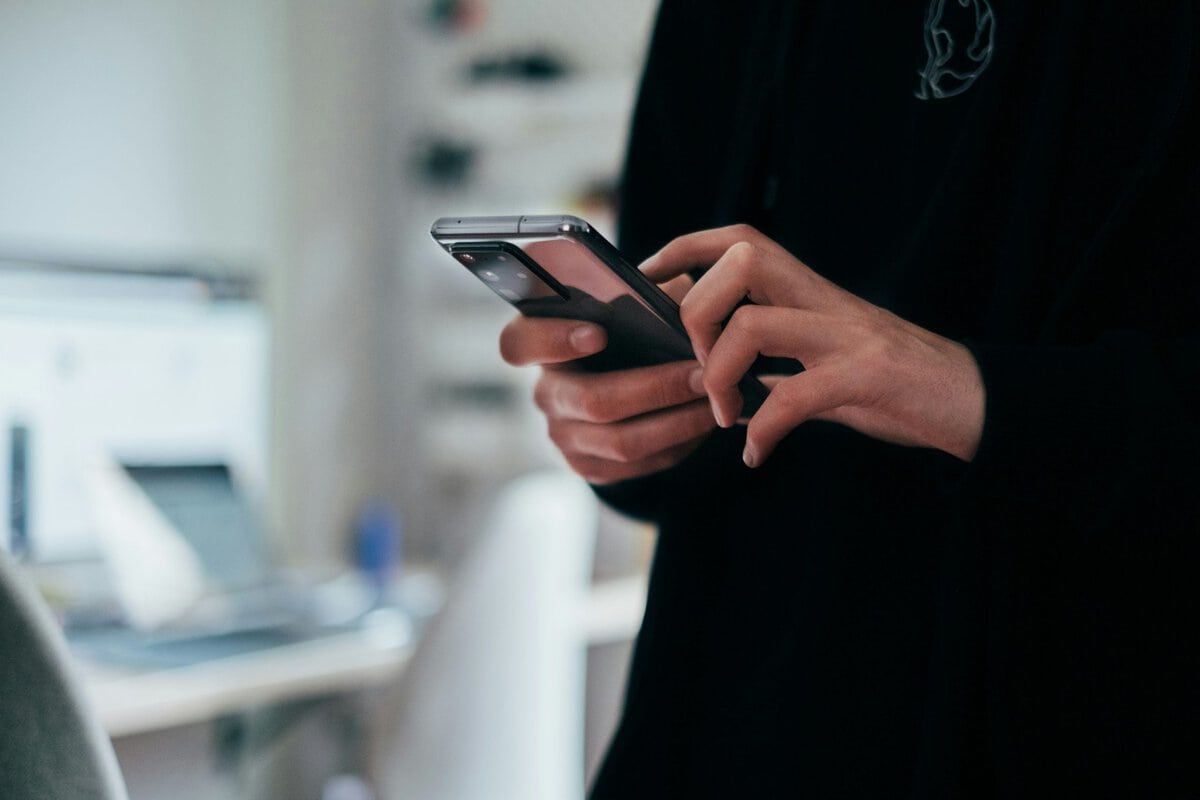
How to Hide Apps on Your Vivo Phone
Hiding apps on your Vivo phone is a smart way to manage your privacy and streamline your home screen. One interesting approach is to use the App Clone feature, which allows you to create a clone of an app and hide it within a secure space. This can be especially handy for keeping sensitive applications away from prying eyes or simply decluttering your app drawer.
Another method involves utilizing the App Lock feature available on most Vivo devices. By locking specific apps with a password, fingerprint, or facial recognition, you add an extra layer of security while also effectively hiding them from view. This is perfect for securing private messaging or financial apps that you don’t want others to access easily. Experimenting with these features not only adds a level of customization but also helps in safeguarding your personal information effectively.
Accessing the Hidden Apps
Accessing the hidden apps on Vivo phones can be a game-changer for users looking to maintain privacy or declutter their home screens.
By simply navigating to the Settings menu and selecting App Hidden, users can effortlessly hide selected apps from plain view, only accessible through password or passkey authentication. This feature not only provides a sense of security but also enables users to customize their app layout without compromising functionality.
Moreover, discovering and accessing these hidden apps can create an element of surprise and intrigue for users exploring their device’s capabilities. Whether hiding sensitive financial information or simply tidying up the interface, unlocking these hidden gems offers a new level of control over one’s digital experience. Embracing this feature as a tool for enhanced organization and privacy underscores Vivo’s commitment to providing intuitive solutions that cater to diverse user needs in our increasingly digital world.

Unhiding Apps on Your Vivo Device
One of the common features found on Vivo devices is the ability to hide apps for privacy and organization. However, at times you might need to unhide these apps for various reasons. To unhide apps on your Vivo phone, you can simply reverse the process you used to hide them. By accessing the hidden apps section in the settings menu, you can easily select and unhide any app that was previously concealed.
For those who frequently use hidden apps, mastering the art of unhiding them is essential for a seamless user experience. Being able to swiftly access and organize your applications without hassle adds a layer of convenience to using your Vivo device. Additionally, understanding how to toggle between hiding and unhiding apps provides a sense of control over your smartphone usage, ensuring that only relevant information is displayed when needed.
Customizing Hidden App Settings
Have you ever wondered about the secret settings and customization options hidden within your Vivo phone’s apps? Unlocking these hidden features can provide a whole new level of control over how your apps behave and look. From adjusting notification settings to changing interface layouts, customizing these hidden app settings can enhance your overall user experience. One interesting feature to explore is the ability to personalize app icons or create shortcuts for specific functions directly from the hidden settings menu.
Delving into the depths of your Vivo phone’s app settings can reveal a treasure trove of possibilities, allowing you to tailor your device to suit your unique preferences. Whether you want to streamline your workflow by customizing quick actions or modify the appearance of certain apps, exploring these hidden settings can unlock a world of personalization options. Additionally, tweaking privacy controls and security features from these hidden menus can help you keep sensitive information safe and secure on your device.

Security and Privacy Considerations
When it comes to hiding or unhiding apps on Vivo phones, security and privacy considerations are paramount. While the ability to conceal certain apps can be convenient, it’s essential to think about the implications for your data privacy. By hiding apps, you might unintentionally be masking potential security risks that could harm your device or compromise your personal information.
Moreover, consider the importance of securing access to hidden apps through authentication methods like passwords or biometrics. This additional layer of protection can prevent unauthorized access and safeguard sensitive applications from prying eyes. Remember that maintaining a balance between convenience and security is key when managing hidden apps on your Vivo phone.
Conclusion: Managing Your Apps Effectively
In conclusion, effectively managing your apps on your Vivo phone is crucial for maintaining a clutter-free and organized device. By utilizing the hide or unhide feature, you can personalize your app drawer and keep only the necessary apps visible. This not only enhances the aesthetic appeal of your phone but also improves its overall functionality by reducing distractions and increasing productivity.
Furthermore, taking the time to organize your apps allows you to access them quickly when needed, saving time and improving user experience. It’s important to regularly review your app list and categorize them based on frequency of use or importance. By staying proactive in managing your apps, you can ensure that your Vivo phone remains optimized for peak performance and efficiency, ultimately enhancing your day-to-day interactions with technology.

