Uploading a PDF to ChatGPT should be easy, but many users encounter an “unknown error” that prevents the file from being processed. This issue can be frustrating, especially when extracting text, summarizing content, or analyzing a document using AI.
Understanding why this happens is key to finding the right solution. The error may stem from file size limitations, unsupported formats, encoding problems, or even issues on OpenAI’s side. Sometimes, the problem lies with how the document is structured, making it unreadable for AI.
This guide will explain the possible causes of this error and provide detailed fixes to ensure that your PDF uploads without issues. If the problem persists, we’ll also explore alternative ways to process PDFs so you can still effectively work with your document.
Why Does ChatGPT Show an “Unknown Error” When Uploading a PDF?
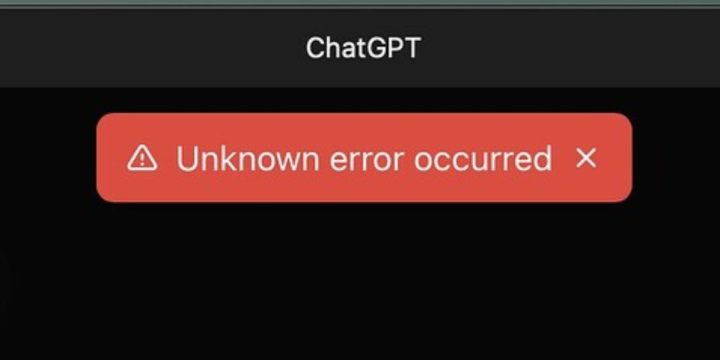
Several reasons could cause this error. Understanding them helps in selecting the right solution.
- File Size Exceeds Limit—If your document is too large, ChatGPT might not have enough processing power. Some AI models struggle with files that contain high-resolution images, embedded fonts, or too many pages.
- Unsupported PDF Format—Not all PDFs are structured the same way. If the file is scanned instead of text-based, ChatGPT may not recognize it. AI models work best with searchable text, not image-based documents.
- Encoding or Corrupt File Issues—ChatGPT may not process the PDF properly if it contains special encoding, missing metadata, or malformed text. Some files are also partially corrupted, which can prevent a successful upload.
- Server or API Restrictions – Sometimes, the issue isn’t with the file but with OpenAI’s system. ChatGPT servers may be overloaded, under maintenance, or not optimized to handle certain document types.
- Browser or Device Limitations – In some cases, browser extensions, security settings, or cache-related issues interfere with file uploads, causing them to fail.
Now, let’s move on to how to fix these issues effectively.
How to Fix the “Unknown Error” in ChatGPT PDF Uploads
If you are having trouble uploading your ChatGPT PDF, please follow these troubleshooting steps:
1. Reduce File Size
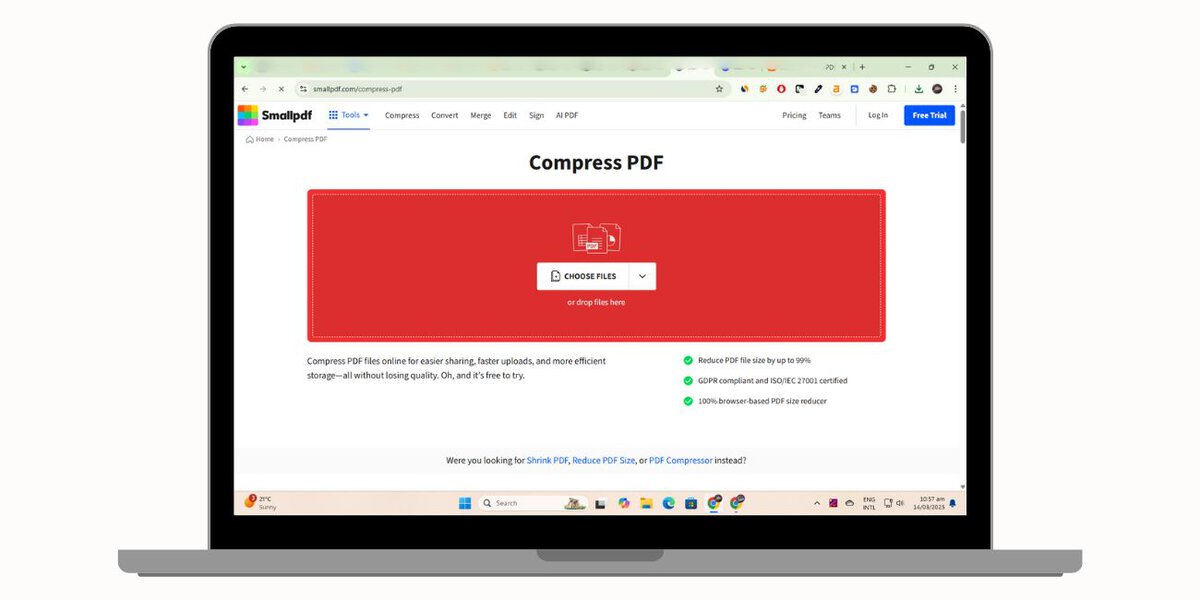
One of the most common reasons ChatGPT rejects PDFs is that they are too large. A smaller file is more manageable for AI to process, and reducing its size can often resolve the issue.
To shrink the document, try compressing it using an online tool like Smallpdf, ILovePDF, or Adobe Acrobat. These services can remove unnecessary elements while maintaining readability.
If the document contains high-resolution images or unnecessary formatting, consider converting it into plain text or a Word document to reduce complexity. Removing unnecessary graphics and embedded objects can significantly lower the file size, improving compatibility with ChatGPT.
2. Convert the PDF to a Readable Format
Some PDFs have scanned documents containing images rather than selectable text. Since ChatGPT can only process actual text, you need to convert the file into a format that AI can read.
If your document is image-based, extract the text by using OCR (Optical Character Recognition) tools such as Tesseract OCR, Adobe Scan, or Google Drive OCR. Once converted, you can copy and paste the content directly into ChatGPT or save it as a DOCX or TXT file for easier processing.
3. Check and Repair the PDF File
A corrupt or improperly encoded PDF can trigger an “unknown error” when uploading to ChatGPT. Some PDFs contain missing metadata, incorrect character encoding, or embedded elements that interfere with AI processing.
To fix this, try opening the file in Adobe Acrobat Reader and re-saving it under a new name. This process can refresh the document’s structure and remove potential issues.
If the file still doesn’t work, converting it to a different format like DOCX or RTF using Google Docs or Microsoft Word can resolve hidden encoding problems.
4. Try Splitting the Document into Smaller Parts
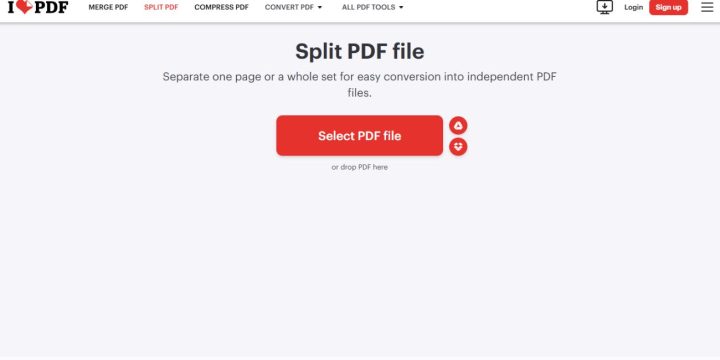
Your PDF may exceed ChatGPT’s processing limits if it is particularly long. Instead of uploading the entire file simultaneously, divide it into smaller sections.
You can use PDF split tools like ILovePDF or PDFsam to break the document into manageable parts. This method works well for reports, research papers, and extended contracts where only specific sections need AI processing.
After splitting the document, upload one section at a time to ChatGPT, allowing the AI to process smaller portions without errors.
5. Use a Different Browser or Disable Extensions
Sometimes, the issue isn’t with the file but with the browser or system settings. Specific browser extensions, particularly ad blockers and privacy-focused plugins, may interfere with file uploads.
If you’re experiencing issues:
- Try a different browser – Switching from Chrome to Edge, Firefox, or Brave may resolve compatibility problems.
- Disable extensions – Turn off any script or ad blockers that could interfere with ChatGPT.
- Clear your cache and cookies – This can remove stored errors affecting file uploads.
If the problem is caused by cached data, refreshing your browser settings or switching to incognito mode may also help.
6. Check OpenAI’s Server Status
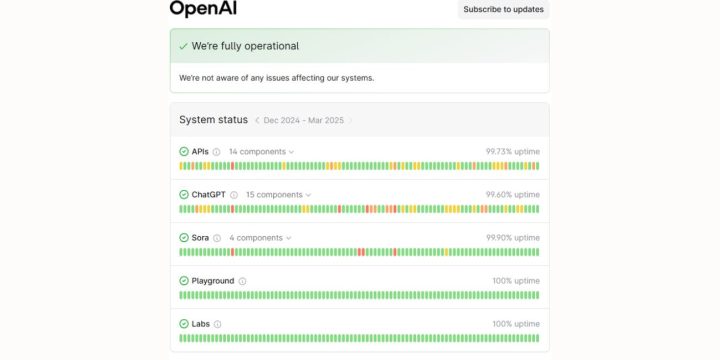
If none of the fixes work, the issue may be on OpenAI’s end. Sometimes, ChatGPT’s servers experience downtime or temporary disruptions, preventing files from being uploaded.
To check if OpenAI is experiencing technical difficulties, visit their status page or community forums. If there is an outage, you may need to wait and try again later.
Alternative Ways to Process PDFs If ChatGPT Fails
If ChatGPT continues to reject your file, other AI tools can process PDFs more effectively.
- Use Python-based tools – If you are comfortable with basic coding, you can extract text using libraries like
PyMuPDF,pdfplumber, orPDFMiner. These tools allow you to extract content and paste it into ChatGPT for analysis manually. - Try other AI models – Some alternative AI platforms like Claude AI (Anthropic) and Perplexity AI allow direct PDF uploads and can handle long documents better than ChatGPT.
- Use Google Docs for text conversion – If your PDF isn’t working with ChatGPT, try uploading it to Google Docs, converting it to text, and then copying the content into ChatGPT manually.
Exploring these alternatives ensures you can still analyze your document, even if ChatGPT doesn’t support it.
Best Practices to Prevent Future PDF Upload Issues
To avoid running into the same error again, follow these best practices when working with PDFs and AI tools:
- Keep file sizes under 10MB to improve compatibility.
- Use text-based PDFs instead of scanned images whenever possible.
- Remove unnecessary elements like embedded fonts and large images that might cause processing failures.
- Convert the PDF to TXT or DOCX before uploading to reduce complexity.
- Break down long PDFs into smaller sections if needed.
- Regularly check OpenAI’s file support limits, which may change over time.
Following these steps ensures a smooth AI interaction and reduces the chances of errors when uploading PDFs.
Final Thoughts
The “unknown error” when uploading PDFs to ChatGPT is usually caused by file size limits, unsupported formats, encoding problems, or technical restrictions. Fortunately, multiple ways exist to fix the issue, from compressing the file and converting it into a readable format to splitting large documents into smaller parts.
If ChatGPT still refuses to process the file, exploring alternative AI tools or manually extracting the text can help.
Have you encountered this issue? Please share your experience in the comments, and let us know which method worked best for you! If you found this guide helpful, share it with others who may need it!

