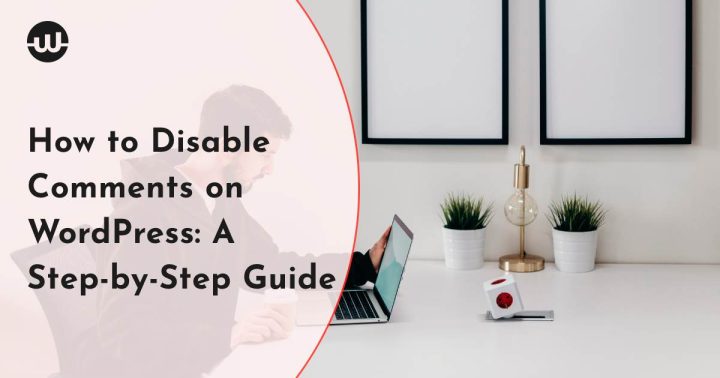WordPress is an excellent platform for bloggers and website owners. It offers a plethora of customization options that allow users to create a website according to their preferences. One such customization option is the ability to disable comments on WordPress. Comments are an essential aspect of any website as they allow users to interact with the website owner, leave feedback, and engage with other visitors. However, some website owners prefer to disable comments due to various reasons. In this article, we will guide you through the process of disabling comments on WordPress.
Step 1: Log in to Your WordPress Account
The first step to disabling comments on your WordPress site is to log in to your account. You can do this by visiting your WordPress website and adding /wp-admin at the end of the URL. This will take you to the login page. Make sure that your login page is secure. Enter your login credentials and click on the login button.
Step 2: Go to Settings
Once you are logged in, you will be redirected to your WordPress dashboard. If you are unable to access your site there is an emergency recovery script that can help you. On the left-hand side of the screen, you will see several options. Click on the “Settings” option.
Step 3: Click on Discussion
Under the Settings option, you will see several sub-options. Click on the “Discussion” option.
Step 4: Uncheck the “Allow people to submit comments on new posts” box
On the Discussion page, you will see several options related to comments. To disable comments on your WordPress site, you need to uncheck the “Allow people to submit comments on new posts” box. Once you have done that, scroll down to the bottom of the page and click on the “Save Changes” button.
Step 5: Disable comments on existing posts
If you have already published posts on your WordPress site, you may want to disable comments on them as well. To do this, click on the “Posts” option on the left-hand side of the screen and select the post you want to disable comments on. Once you are on the post-editing screen, scroll down to the “Discussion” section. Here, you will see an option that says “Allow Comments.” Simply uncheck this box and click on the “Update” button to save your changes.
Step 6: Disable comments on pages
Similar to posts, you can also disable comments on pages on your WordPress site. To do this, click on the “Pages” option on the left-hand side of the screen and select the page you want to disable comments on. Once you are on the page editing screen, scroll down to the “Discussion” section and uncheck the “Allow Comments” box. Click on the “Update” button to save your changes.
Step 7: Use a Plugin
If you want to disable comments on your entire WordPress site, including existing posts and pages, you can use a plugin. One such plugin is called Disable Comments. To install this plugin, go to the “Plugins” option on the left-hand side of the screen and click on “Add New.” In the search bar, type “Disable Comments” and click on the “Install Now” button. Once the plugin is installed, activate it by clicking on the “Activate” button. The plugin will automatically disable comments on all posts and pages on your WordPress site.
Step 8: Remove the Comment Form
To ensure that visitors cannot leave comments on your WordPress site, you may also want to remove the comment form from your website. To do this, you can edit your theme’s code or use a plugin like Disable Comments. With the Disable Comments plugin, you can remove the comment form from your entire website with just one click.
In conclusion, disabling comments on your WordPress site is a simple process that can be completed in just a few steps. Whether you want to disable comments on individual posts and pages or your entire site, WordPress offers several customization options to help you achieve your goals. By following the steps outlined in this article, you can disable comments on your WordPress site and ensure that your website is tailored to your preferences.