When managing a website, subdomains are an incredibly useful tool that allows you to organize your content efficiently. If you are using Namecheap as your domain registrar or web hosting provider, you may be wondering whether subdomains are allowed and how you can set them up.
What is a Subdomain?
A subdomain is a prefix added to your primary domain name, helping to categorize different sections of your website. For example, if your main website is example.com, a subdomain could be blog.example.com or shop.example.com. This allows for better organization and improves user experience.
Are Subdomains Allowed on Namecheap?
Yes, Namecheap fully supports subdomains. Whether you have registered a domain with them or use their web hosting services, you can create and manage subdomains easily through their platform.
The number of subdomains you can create depends on your hosting plan. Most shared and VPS hosting plans allow an unlimited number of subdomains, while some more basic plans may have limitations.

Why Use a Subdomain?
There are several benefits to using subdomains:
- Better Organization: Helps categorize different sections of your site, such as blogs, forums, e-commerce stores, and more.
- SEO Benefits: While debate continues on SEO impact, subdomains can help focus on niche-specific content and improve ranking in search engines.
- Testing and Development: Developers often use subdomains to test new features before deploying them to the main website.
How to Set Up a Subdomain on Namecheap
Setting up a subdomain on Namecheap is a straightforward process. Follow these steps to create one for your domain:
Step 1: Log in to Your Namecheap Account
First, visit Namecheap and log into your account. Once logged in, navigate to the Dashboard where your domains and hosting plans are listed.
Step 2: Select the Domain
Find the domain for which you want to create a subdomain. Click on Manage next to the domain name.
Step 3: Navigate to the DNS Settings
Under the domain management page, locate the Advanced DNS or DNS Settings tab. This is where you can modify DNS records, including adding subdomains.

Step 4: Add a New Subdomain
To create a subdomain:
- Click on Add New Record.
- Select CNAME Record or A Record, depending on your needs.
- In the Host field, enter the name of the subdomain (e.g., blog for blog.example.com).
- In the Value field, enter the appropriate information (usually your server IP or another hostname).
- Set the TTL (Time to Live) to Automatic or leave it as default.
- Click Save to apply the changes.
Step 5: Wait for DNS Propagation
After saving the DNS changes, it may take anywhere from a few minutes to 24 hours for the changes to propagate across the internet. You can check if your subdomain is active by typing it into your browser.
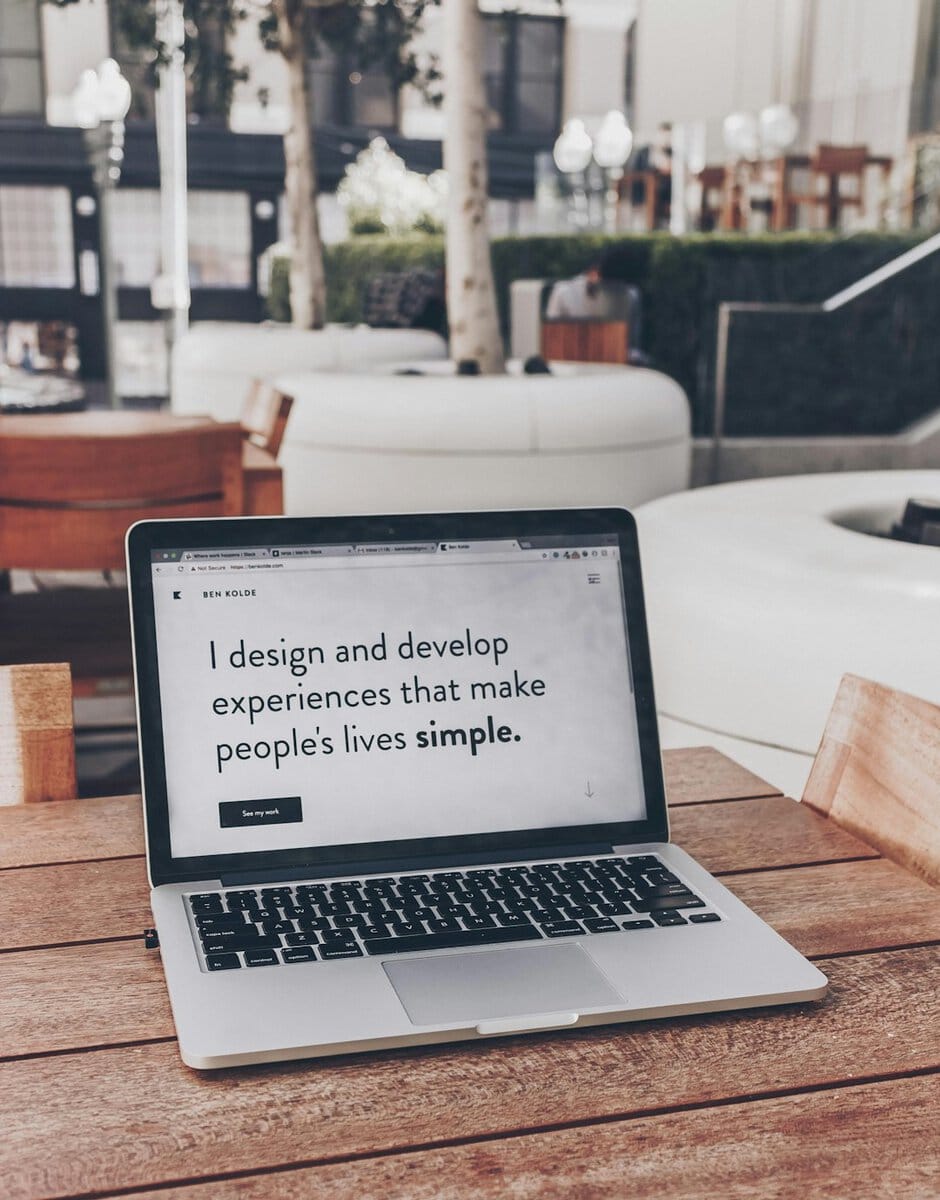
Alternative: Setting Up a Subdomain via cPanel
If your domain is linked to Namecheap’s hosting, you can set up a subdomain using cPanel:
- Log in to your Namecheap cPanel.
- Go to the Subdomains section under Domains.
- Enter the subdomain name and choose the domain it belongs to.
- Set the document root (the directory where subdomain files will be stored).
- Click Create.
The subdomain will now be created and can be accessed shortly after.
Final Thoughts
Subdomains are a powerful tool that can enhance your site’s structure and usability. Whether you run multiple website sections, test new features, or create a dedicated part of your website, Namecheap supports subdomains efficiently. By following these simple steps, you can set up and manage subdomains for your website, improving both functionality and navigation for your users.

